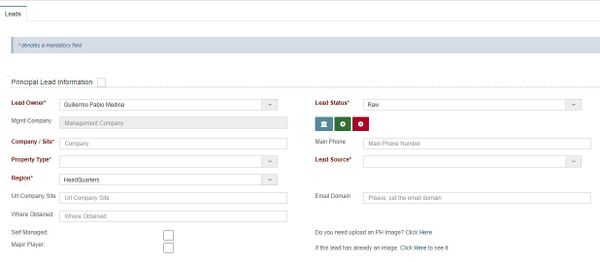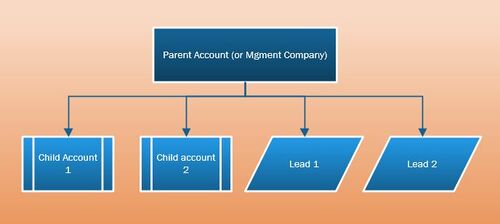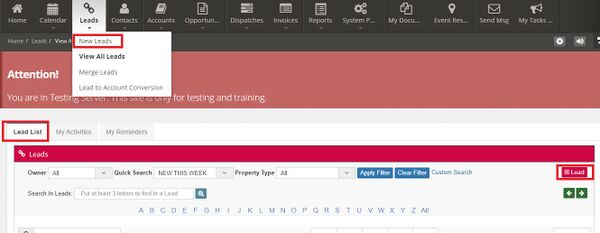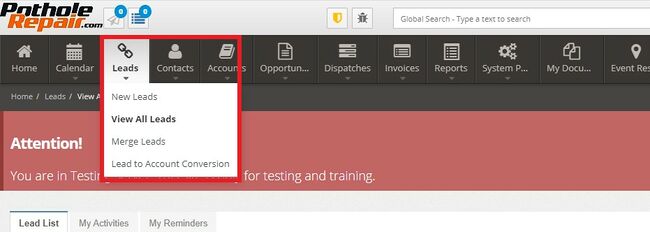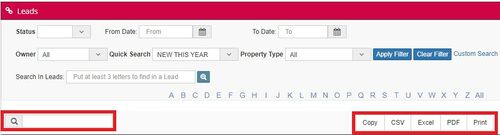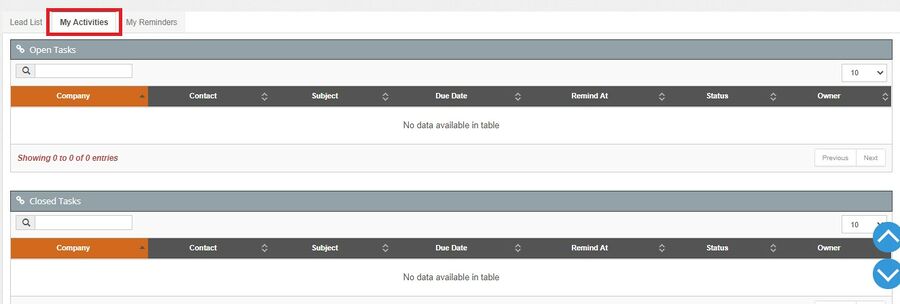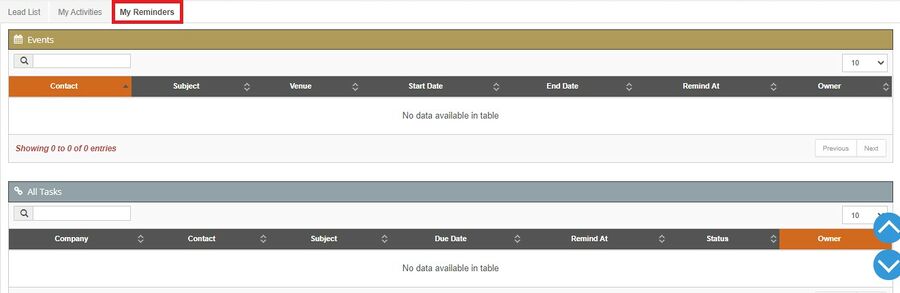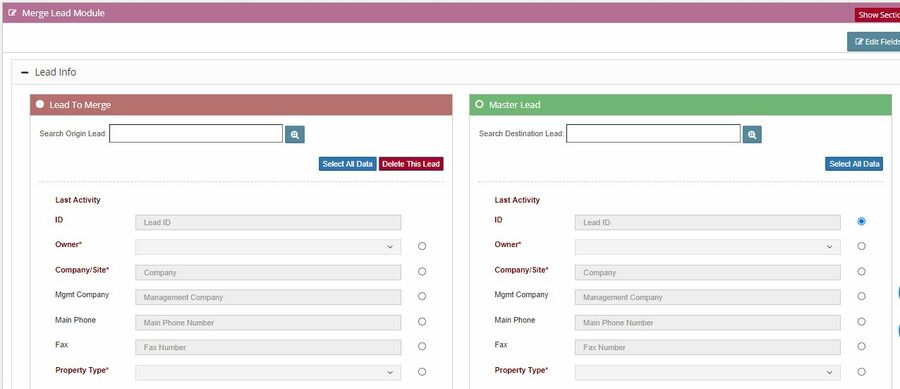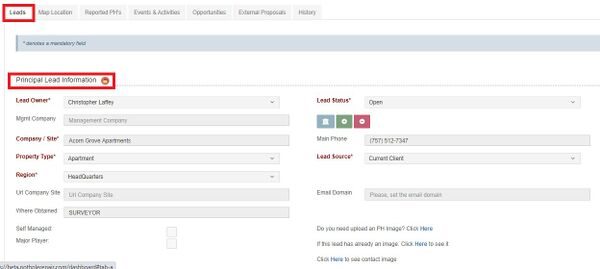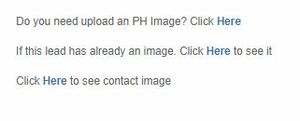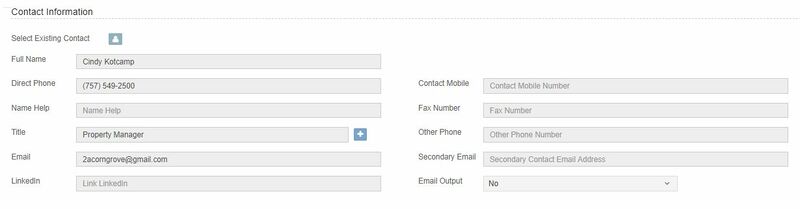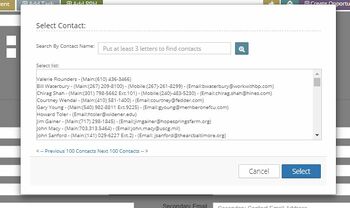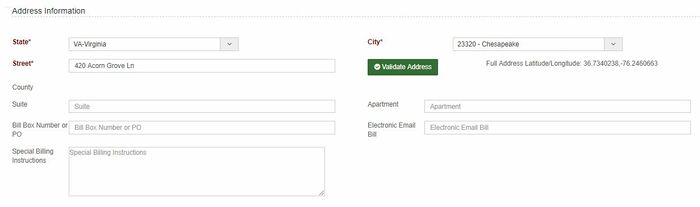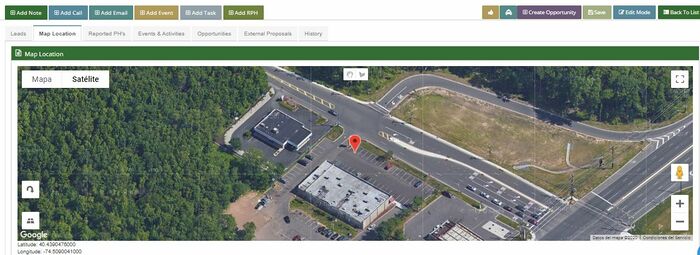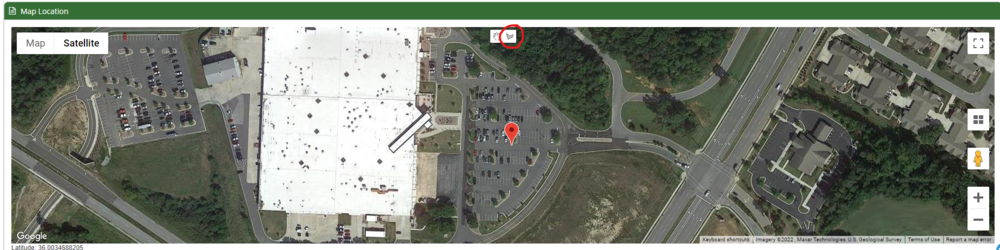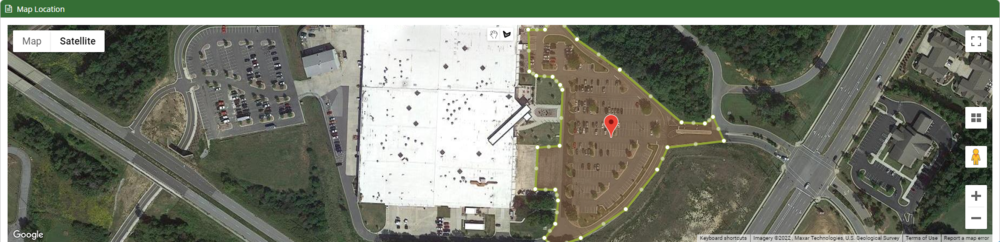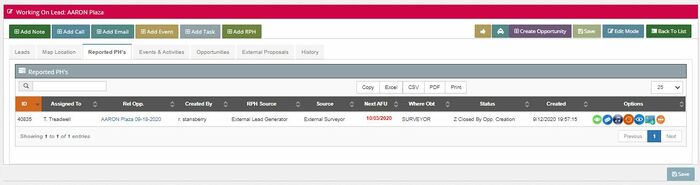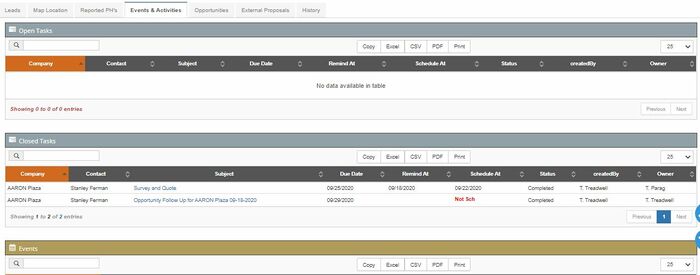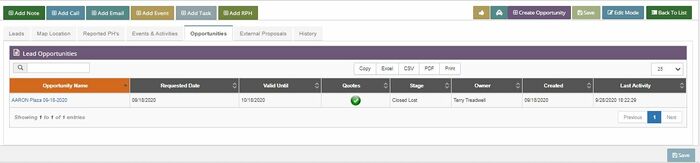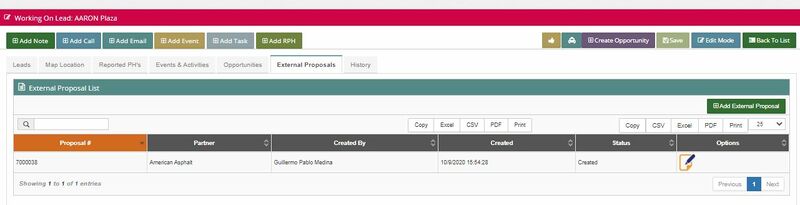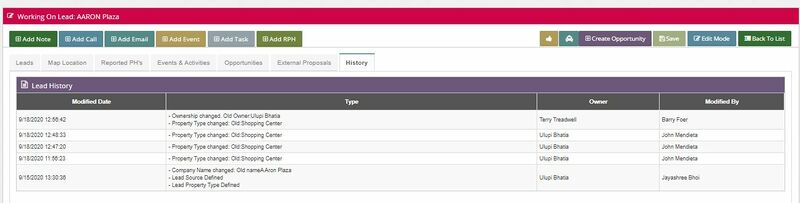Difference between revisions of "Lead"
| (79 intermediate revisions by 4 users not shown) | |||
| Line 1: | Line 1: | ||
| − | From a marketing standpoint a Lead is a prospect, | + | From a marketing standpoint, a Lead is a prospect, a potential customer. It is usually the next step to the [[RPH]] when a pothole is detected, and there is no site existent in the system to link it with. |
| − | + | For administration purposes, a Lead is also known as a ''site'' and the same happens for an [[Accounts|Account]]. | |
| + | |||
| + | =Difference between RPH and Lead= | ||
| + | |||
| + | From a business perspective, the RPH represents the beginning of a ''conversation.'' It is a specific site at a particular point in time, and it indicates activity to pursue right now. | ||
| + | |||
| + | For that, we need complete information about every single location; we might know the address and also that there is a pothole in there, but maybe we don't know who the human is or to what company the human works for. The RPH requires [[Intro#General structure of the system|only one tip of the triangle]]. | ||
| + | [[File:217.jpg|600px|frameless|right]] | ||
| + | |||
| + | Therefore a lead is a minimal set of data necessary to continue the conversation with the potential customer. During the Lead creation form, this minimal set of data is entered to quickly select fields and create the entry without losing any vital information required for the lead work. | ||
| + | |||
| + | For example, we might not know who is the [[Contacts|human]] to be contacted at that point, but we do have to know an address (specific site) and the property or company that owns the particular site. | ||
| + | |||
| + | A Lead is also different from an [[accounts|account]] because the last one can not be created until there is a contract between Pothole Repair and the property. Once the contract is signed, and the opportunity is closed as won, the system automatically converts the Lead into an Account. When the Lead becomes an account, the system enables more features and functions necessary to keep a good business relationship. | ||
| + | |||
| + | In a nutshell, a Lead is a basic permanent record of a specific site. | ||
| + | |||
| + | We can have one or more RPHs within a lead, depending on how long the Lead has been in the system. | ||
=Leads Structure= | =Leads Structure= | ||
| − | + | No matter if it is a Lead or an Account, the structure for a site is a parent-children relationship. The Parent account can be found as "Management Company" or "Management Account" in the system, and a Lead may or may not be linked to a Parent account. It is essential to point out that a Lead can never be a parent; a Lead can only take a child's place. | |
| + | |||
| + | [[File:218.jpg|500px|frameless|right]] | ||
| + | |||
| + | For example, a company may have headquarters (parent account) and three subsidiaries (children). Each one of those subsidiaries is the children of the headquarters, and each child is considered a Site in the system since the geographical address for each one is different. If a new Lead is added and the user indicates that the headquarter is the parent account, then the new Lead will become a child of that account. | ||
| + | |||
| + | There are three different situations under which a lead can be created: | ||
| + | |||
| + | * The Lead doesn't have a significant account related to it. Therefore it is self-managed. | ||
| + | * The Lead does have a significant (parent) account-related, and the same is already registered in the system. | ||
| + | * The Lead does or could have a major (parent) account, but this isn't registered in the system yet. | ||
| + | |||
| + | The structure is essential since many processes (e.g., the invoices sent for the services provided) are defined depending on that. | ||
| + | |||
| + | =How to create a Lead?= | ||
| + | |||
| + | While there are several ways that Leads are generated, please find the four most common ways below: | ||
| + | |||
| + | ''' Automatically through the external portal:''' Pothole Repair has some [[Data analysis team|external marketing companies]] working with them. These companies provide support by running various marketing campaigns to reach potential customers. | ||
| + | |||
| + | These companies have access to an [[external portal]] that allows them to directly add a record for every potential customer that answers their campaigns. | ||
| + | |||
| + | With this portal, they only need to fill up a form. This way, when they submit the data, the system creates a record for an RPH and a Lead. The system also shows the record under the label created by "E User." This is a fully automated process. | ||
| + | |||
| + | On the same option, ''' the second way is when sometimes these marketing companies send out emails indirectly and call us. So instead of getting the data submitted over the portal, we have to create the Lead'''. In this case, when Lead Work is the source, the system also allows us to assign the footprint for ''E. User'' when we create the Lead. | ||
| − | + | ''' Manually creation:''' Leads can also be created manually by using the "Create New Lead" function directly on the CRM. This is usually used when a potential customer proactively asks for Pothole services. | |
| − | This is | + | ''' Lead Creation from RPH:''' This is the fastest way to create a Lead since the basic information needed is already uploaded in the RPH. In this scenario, the user will have to create an RPH first with the minimum required fields of information to then use the "Convert to Lead" function. |
| − | + | [[File:207.jpg|600px|frameless|right]] | |
| − | |||
| − | |||
| − | + | When referring to the ''Manual'' creation of the Lead, the system UI has two ways or access points to allow the creation: | |
| − | + | * From the Lead menu, under the "New Lead" button | |
| + | * From the "Add Lead" button available from the "Lead List View" on the Lead module. | ||
| − | + | Either way, the same '''[[Lead#Information contained in a Lead - New Lead Form|form]]''' needs to be filled and is explained in detail in the following sections. | |
| − | [[ | + | |
| + | From this point, the Account Manager will be in charge of the Lead and its successful conversion into an [[Opportunity]]. | ||
| + | =What happens after the Lead Creation?= | ||
| + | There is no formal process for the detective work once the Lead is created. The primary purpose of creating a Lead is to have a permanent record for an address that documents all efforts to generate quotes and convert them to sales. | ||
| − | + | A lead, different from an RPH, has enough information to contact a potential customer and persuade them from a sales perspective. It is possible to add information regarding additional context, a parent company, a manufacturing company, etc.; the data can be constantly updated, and the system will capture all those changes of the historical record of the specific address (site). | |
| + | |||
| + | When the Lead is created, there are no stages on it. The Lead stays in the system with or without an opportunity being created. But it might be said that a Lead "never dies." Once the opportunity is made, the opportunity will go through different stages until it is closed as won or is closed as lost; if the first scenario happens, the Lead will be converted into an [[accounts|account]] automatically. | ||
| − | + | A unique Account Manager will manage each Lead to avoid double work and communication with the client to ensure that the Leads are protected and blocked for an individual user. The Lead gets locked by the waterfall hierarchy (please refer to [[Contacts]] for further information) in a way that only the owner of the Lead (contact) will be able to modify the information. All the other users will be able to see it but not edit it. | |
| − | |||
| − | |||
| − | |||
| + | =Leads menu= | ||
| + | [[File:200b.jpg|650px|thumb|left|Leads Menu]] | ||
| + | From the menu panel, it is possible to access the following functionalities: | ||
| + | * [[Lead#New_Leads|New Leads]]: this is the form to create a lead manually. | ||
| + | * [[Lead#View_All_leads|View All Leads]]: list all the existing leads and allow the user to filter and search by different parameters. | ||
| + | * [[Lead#Merge_Leads|Merge Leads]]: allows the user to merge two or more different leads into 1 to avoid duplications and have repeated information. | ||
| + | * [[Lead#Lead_to_account_Conversion|Lead to Account Conversion]]: allows converting a Lead into an account. | ||
==New Leads== | ==New Leads== | ||
| − | This option takes the user to the | + | This option takes the user to the "Create a New Lead" form. For more details on creating a Lead and this form, please redirect to the section in this document [[Lead#How_to_create_a_Lead.3F| "How to create a Lead"]] |
==View All leads== | ==View All leads== | ||
| − | The system allows to list all the existing leads on the platform and quickly review if | + | The system allows the user to list all the existing leads on the platform and quickly review if they have activities or reminders related to them. There are three tabs, each one with different features: |
*[[Lead#Lead List|Lead List]] | *[[Lead#Lead List|Lead List]] | ||
| Line 47: | Line 96: | ||
===Lead List=== | ===Lead List=== | ||
| − | On this tab is possible to see the list of the existing Leads in the database, filtered by specific parameters. | + | On this tab, it is possible to see the list of the existing Leads in the database, filtered by specific parameters. A search bar can also be used to refine the search by looking at the shown results. |
[[File:201.jpg|1000px|frameless]] | [[File:201.jpg|1000px|frameless]] | ||
Filters available are: | Filters available are: | ||
| − | + | * '''Owner:''' filter by the owner of the Lead | |
| − | *'''Owner:''' filter by the owner of the Lead | + | * '''Quick Search:''' filter by a predefined range of time |
| − | *'''Quick Search:''' filter by predefined range of time | + | * '''Property type:''' Specifies if a particular Property type needs to be filtered. |
| − | *'''Property type:''' Specifies if a particular Property type needs to be filtered. | ||
It is also possible to activate the “Custom Search” that will enable more filtering, such as: | It is also possible to activate the “Custom Search” that will enable more filtering, such as: | ||
| Line 63: | Line 111: | ||
[[File:202b.jpg|500px|frameless|right]] | [[File:202b.jpg|500px|frameless|right]] | ||
| − | Once the filtering is done, the system will show the results in a list. The user can search among the results by writing on the | + | Once the filtering is done, the system will show the results in a list. The user can search among the results by writing on the "Search" field (magnifying glass); it will refine the results if there are matches with any field of the shown results. |
| − | |||
| − | |||
| + | The results can be extracted and downloaded to the local disk in different formats such as CSV, Excel, PDF, or directly printed or copied to the clipboard. | ||
The information of the Leads shown in this columns is: | The information of the Leads shown in this columns is: | ||
| − | *'''''Management Company:''''' parent account | + | * '''''Management Company:''''' parent account |
| − | *'''''Company:''''' company related to the Lead | + | * '''''Company:''''' company related to the Lead |
| − | *'''''Contact:''''' contact of the lead. May be an existent contact or a new one. | + | * '''''Contact:''''' contact of the lead. May be an existent contact or a new one. |
| − | *'''''Main Phone:''''' contac's main phone number. | + | * '''''Main Phone:''''' contac's main phone number. |
| − | *'''''Mobile:''''' contact's mobile phone number | + | * '''''Mobile:''''' contact's mobile phone number |
| − | *'''''Street:''''' street declared for the lead | + | * '''''Street:''''' street declared for the lead |
| − | *'''''City:''''' city of location for the lead | + | * '''''City:''''' city of location for the lead |
| − | *'''''State:''''' state (province), location of the lead | + | * '''''State:''''' state (province), location of the lead |
| − | *'''''Protected:''''' informs whether the Lead is protected by another user or not. | + | * '''''Protected:''''' informs whether the Lead is protected by another user or not. |
| − | *'''''Status:''''' current status of the Lead. | + | * '''''Status:''''' current status of the Lead. |
| − | *'''''Last Activity:''''' date of last edition | + | * '''''Last Activity:''''' date of last edition |
| − | *'''''Date of creation:''''' Lead creation date | + | * '''''Date of creation:''''' Lead creation date |
| − | *'''''Owner:''''' owner of the Lead. | + | * '''''Owner:''''' owner of the Lead. |
| − | |||
| − | |||
| + | From this list there is also access to the column “Options”, with more buttons that work as shortcuts to: | ||
[[File:Options.jpg|650px|frameless|right]] | [[File:Options.jpg|650px|frameless|right]] | ||
| − | + | * [[Action_Tabs#Add_call|Add Call]] -[[File:Log call.jpg|frameless]] | |
| − | + | * [[Action_Tabs#Add_event|Add Event]] -[[File:Event.jpg|frameless]] | |
| − | + | * [[Action_Tabs#Add_Task|Add Task]] -[[File:Task.jpg|frameless]] | |
| − | + | * [[Action_Tabs#Add_email|Add Email]] -[[File:Email.jpg|frameless]] | |
| − | |||
| − | *[[Action_Tabs#Add_call|Add Call]] -[[File:Log call.jpg|frameless]] | ||
| − | *[[Action_Tabs#Add_event|Add Event]] -[[File:Event.jpg|frameless]] | ||
| − | *[[Action_Tabs#Add_Task|Add Task]] -[[File:Task.jpg|frameless]] | ||
| − | *[[Action_Tabs#Add_email|Add Email]] -[[File:Email.jpg|frameless]] | ||
===My activities=== | ===My activities=== | ||
| − | + | The My activities tab enlists all the [[Action Tabs#Tasks|tasks]], open or closed, assigned to the user related to any Lead. | |
[[File:203.jpg|900px|frameless|center]] | [[File:203.jpg|900px|frameless|center]] | ||
| Line 105: | Line 146: | ||
===My reminders=== | ===My reminders=== | ||
| − | Enlists all the Events or Tasks assigned to the user that are related to any Lead. | + | Enlists all the [[Action Tabs#Events|Events]] or [[Action Tabs#Tasks|Tasks]] assigned to the user that are related to any Lead. |
| + | |||
| + | [[File:204.jpg|900px|center|frameless]] | ||
==Merge Leads== | ==Merge Leads== | ||
| − | This module allows the user to merge and | + | This module allows the user to merge and delete contacts. |
| − | When merging a Lead, all the related info will be moved to the selected destiny Lead and the merged one will be deleted. To delete a Lead the same process needs to be followed, but | + | When merging a Lead, all the related info will be moved to the selected destiny Lead, and the merged one will be deleted. To delete a Lead, the same process needs to be followed, but there is no need to select a destiny. |
| − | + | [[File:205.jpg|900px|frameless|center]] | |
| − | Steps to merge: | + | Steps to merge a Lead: |
#Select Lead | #Select Lead | ||
#Select the values wishing to keep | #Select the values wishing to keep | ||
#Select the Related info to keep in the selected Master Lead | #Select the Related info to keep in the selected Master Lead | ||
| − | #After this, press | + | #After this, press the "Merge" button to start the process |
#Users can use the option Delete After Merge to remove the contact with the remaining related data | #Users can use the option Delete After Merge to remove the contact with the remaining related data | ||
| − | A special permission is needed in the system to execute | + | <big>A special permission is needed in the system to execute these tasks, no matter the role of the user doing it. |
| + | </big> | ||
| − | ==Lead to account Conversion== | + | == Lead to account Conversion== |
| + | [[File:206.jpg|700px|frameless|right]] | ||
| + | A lead is automatically converted into an [[Accounts|Account]] when the [[opportunity]] related is closed as won. In case a user wants to convert the Lead manually, it is possible through this section. | ||
| − | + | * The user should search for the Lead to be converted and select "Convert." | |
| + | * The system will save the record in the Account module, and the Lead will disappear. | ||
| − | + | As for the "Merge Lead" functionalities, special permission is required. | |
| − | |||
| − | |||
| − | + | Another option that you can find is in the Lead Module. There is an option to convert directly a lead to an account once you complete all the mandatory information. This action is the same as the menu entry but under the actual lead. After the conversion, the CRM will redirect to the new account. | |
| − | + | =Information contained in a Lead - New Lead Form= | |
| − | + | Information unique to each Lead can be found in tabs at the top of the page. | |
| + | [[File:208.jpg|850px|thumb|right|''' "Working on a Lead" view''']] | ||
| − | |||
| − | + | These Tabs are: | |
| + | *[[Lead#Leads|Leads]] | ||
| + | *[[Lead#Map Location|Map Location]] | ||
| + | *[[Lead#Reported PH´s|Reported PH´s]] | ||
| + | *[[Lead#Events & Activities|Event & Activities]] | ||
| + | *[[Lead#Opportunities|Opportunities]] | ||
| + | *[[Lead#External Proposals|External Proposals]] | ||
| + | *[[Lead#History|History]] | ||
| − | |||
| − | |||
| − | + | ==Leads== | |
| + | This tab contains basic information about the Lead. When creating a new Lead, this information is needed to be filled in for the system to capture the information. | ||
| − | + | It is separated into subsections to sort the information better. | |
| − | = | + | ===Principal Lead Information=== |
| + | [[File:209.jpg|600px|frameless|right]] | ||
| − | + | *'''Lead Owner:''' ''(Mandatory)'' the name of the account manager | |
| + | *'''Lead Status''' ''(Mandatory)'' | ||
| + | *'''Management Company:''' represents the Lead´s [[Accounts|Parent Account]] when applicable. It can either be selected from a list if the parent account already exists or created from scratch by clicking on the “+” button. | ||
| + | *'''Company/Site:''' ''(Mandatory)'' this name must be unique, and is the name which with the customer will be identified on the system. After the user types the three first characters the system will show you all similar names in case already exists in order to avoid duplications. | ||
| + | *'''Main Phone''' | ||
| + | *'''Property Type''' ''(Mandatory)'' | ||
| + | *'''Lead Source''' ''(Mandatory)'' | ||
| + | *'''Region''' ''(Mandatory)'' | ||
| + | *'''URL Company Site''' | ||
| + | *'''Email Domain''' | ||
| + | *'''Where Obtained''' | ||
| + | *'''Self Managed''' | ||
| + | [[File:210.jpg|frameless|right]] | ||
| + | *'''Major Player''' | ||
| − | + | In this section, it is possible to Upload and See images related to the Pothole or the Contact (in case it exists on the database). It is usable by clicking on the hyperlinks. | |
| − | |||
| − | |||
| − | + | ===Contact Information=== | |
| − | + | In this section, users can find information about the [[contacts|contact]] related to the Lead. The user can define a contact that does not exist in the system by manually filling the required fields or can search for an existing contact in the database. | |
| − | |||
| − | |||
| − | |||
| − | |||
| − | |||
| − | |||
| − | |||
| − | + | The field "Email" is a unique key field. This means that if the email is already registered for any other contact on the database, the system will inform the user and not create a new contact. | |
| + | [[File:211.jpg|800px|frameless|right]] | ||
| − | + | '''Fields available on this section are:''' | |
| + | *'''First Name''' | ||
| + | *'''Last Name''' | ||
| + | *'''Direct Phone''' | ||
| + | *'''Contact Mobile''' | ||
| + | *'''Name Help''' | ||
| + | *'''Fax Number''' | ||
| + | *'''Title''' | ||
| + | *'''Other Phone''' | ||
| + | *'''Email''' ''(unique key)'' | ||
| + | *'''Secondary email''' | ||
| + | *'''Linked in account'''[[File:212.jpg|350px|frameless|right]] | ||
| + | *'''Email Output ''' ''(boolean field)'' | ||
| − | |||
| − | + | When the Contact already exists on the database, the user can manually select it from the Contact List by clicking on the button [[File:Contact.jpg|frameless]] and then searching and selecting the contact from the list. | |
| − | |||
| − | |||
| − | + | ===Address Information=== | |
| − | + | This module has an address validation through Google Maps. The address information section has a "Validate Address" button to get the correct street and map coordinates (latitude and longitude values). States and Cities brackets are connected, and each one has a search field to identify the values of states or cities quickly. | |
| − | |||
| − | |||
| − | |||
| − | |||
| − | |||
| − | |||
| − | |||
| − | |||
| − | |||
| − | + | [[File:213.jpg|700px|frameless|right]] | |
| − | + | Field of information on this section are: | |
| + | *'''State''' ''(Mandatory)'' | ||
| + | *'''City''' ''(Mandatory)'' | ||
| + | *'''Street''' ''(Mandatory)'' | ||
| + | *'''Suite''' | ||
| + | *'''Apartment''' | ||
| + | *'''Bill Box Number or PO:''' defines the PO number in case an invoice or something else needs to be sent by mail. | ||
| + | *'''Electronic Email Bill:''' defines an email address to where the invoice should be sent. | ||
| + | *'''Special Billing Instructions:''' in case the job is completed, notes regarding special billing instructions can be added. | ||
| − | + | If a Management Company was selected for the Lead under work, and the address information exists on the database, the fields are automatically populated. | |
| − | + | ===Pothole Damage Info=== | |
| − | + | It is a free text field in which the users can add and review information regarding the reported pothole that triggered the Lead creation. | |
| − | |||
| − | |||
| − | |||
| − | |||
| − | |||
| − | |||
| − | |||
| − | |||
| − | |||
| − | |||
| − | |||
| − | |||
| − | + | [[File:214.jpg|850px|frameless|center]] | |
| − | + | When the pothole is declared by using any of the mobile applications, the system will capture information automatically and paste it here, such as Surveyor Input data (accurate address information obtained by Google Maps API), Damage Info latitude and longitude, notes added by the surveyor/hunter, etc. | |
| − | |||
| − | + | ===Lead Description=== | |
| − | |||
| − | |||
| − | |||
| − | |||
| − | |||
| − | |||
| − | |||
| − | + | Free text field to add any helpful information about the Lead. | |
| − | + | [[File:215.jpg|700px|frameless|center]] | |
| − | + | === Audit Data === | |
| − | + | At the very end of this tab, information about the creation and modification data audit is visible. | |
| − | + | [[File:216.jpg|800px|frameless|center]] | |
==Map Location== | ==Map Location== | ||
| − | + | The Map Location shows a satellite view of the site location using the Google Maps API. The user can see location coordinates and choose between map and satellite view (GMaps features). | |
| + | |||
| + | [[File:219.jpg|700px|frameless|center]] | ||
| + | |||
| + | With this tool you can define the work area in the property, to avoid creating proposals in adjoining areas but outside of the propperty borders. The area defined on a property will be used to help detect potholes that fall within those boundaries (survey generation - Proposal Maker app) and to add additional repairs from the eTechnician app. Also, property border information will be available in the opportunity module on map location tab, with all potholes detected on the given property. | ||
| + | To define the property area, use the Draw a shape button. | ||
| + | |||
| + | [[File:Maps1.png|1000px|center|thumb|Draw a Shape]] | ||
| + | |||
| + | |||
| + | [[File:Maps2.png|1000px|center|thumb|Area draw]] | ||
==Reported PH´s== | ==Reported PH´s== | ||
| − | + | It shows the list of all the RPH's linked to the Lead and allows the user to quickly work with the records using the functions available on the column "Options." | |
| + | |||
| + | A lead can have only 1 RPH active at the same time. | ||
| − | + | [[File:220.jpg|700px|frameless|center]] | |
==Events & Activities== | ==Events & Activities== | ||
| − | This tab shows the Notes, Call, Emails or Tasks related to the Lead. The main purpose is to keep the communication flowing with the potential customer by logging all the activities. | + | This tab shows the [[Action Tabs#Notes|Notes]], [[Action Tabs#Calls|Call]], [[Action Tabs#Emails|Emails]] or [[Action Tabs#Tasks|Tasks]] related to the Lead. The main purpose is to keep the communication flowing with the potential customer by logging all the activities. |
| + | |||
| + | [[File:221.jpg|700px|frameless|center]] | ||
==Opportunities== | ==Opportunities== | ||
| − | + | The user can see and access all the [[opportunity|opportunities]] related to the Lead through this tab. A lead can have only one active opportunity at the same time. | |
| + | |||
| + | [[File:222.jpg|700px|frameless|center]] | ||
==External Proposals== | ==External Proposals== | ||
| − | External proposals that may be related to the | + | External proposals that may be related to the Lead will be visualized on this tab. It is also possible to create a new [[External Proposal]] and link it to the Lead by clicking on the button "Add External Proposal." |
| − | |||
| − | |||
| − | |||
'''The information will be visualized in the following columns:''' | '''The information will be visualized in the following columns:''' | ||
| Line 276: | Line 334: | ||
*Status | *Status | ||
*Options | *Options | ||
| + | |||
| + | [[File:223.jpg|800px|frameless|center]] | ||
==History== | ==History== | ||
| − | + | The History Tab keeps a record of all the activities done on a Lead. Any modification or information added/attached is logged in the system and shown in historical order on this tab. | |
'''The user can see this in a list with the following columns:''' | '''The user can see this in a list with the following columns:''' | ||
| Line 286: | Line 346: | ||
*Type: event that triggered the log | *Type: event that triggered the log | ||
*Owner: owner of the Lead | *Owner: owner of the Lead | ||
| − | *Modified by | + | *Modified by the user that performed the activity that triggered the log |
| + | |||
| + | [[File:224.jpg|800px|frameless|center]] | ||
=Actions available working on Lead= | =Actions available working on Lead= | ||
| − | The CRM allows the user to perform a broad set of actions. While each module has its own set of specific actions, | + | The CRM allows the user to perform a broad set of actions. While each module has its own set of specific actions, some are ''common'' to all modules. |
==Action Tabs== | ==Action Tabs== | ||
| − | These are the actions common to most of the modules | + | [[File:225.jpg|700px|frameless|right]] |
| + | These are the actions common to most of the modules. | ||
*[[Action_Tabs#Add_note|Add Note]] | *[[Action_Tabs#Add_note|Add Note]] | ||
| Line 304: | Line 367: | ||
==Action Tabs - Leads only== | ==Action Tabs - Leads only== | ||
| − | '''Edit Mode''' | + | '''Edit Mode''' - [[File:226.jpg]] |
| − | Users can view or change lead information through the | + | Users can view or change lead information through the "View Lead Module." When a lead is selected, the Lead Module Page will load all data, and a set of options will be enabled on this page. |
| − | This page is the same page used to create leads. When a lead is loaded, button bar and tabs will be enabled to manage lead information. | + | This page is the same page used to create leads. When a lead is loaded, the button bar and tabs will be enabled to manage lead information. |
| − | This module has five buttons located on the left of the screen known as | + | This module has five buttons located on the left of the screen, known as "Action Tabs." |
| − | '''Create Opportunity''' | + | '''Create Opportunity''' - [[File:227.jpg]] |
| − | If the opportunity is closed as won, then system will: | + | If the opportunity is closed as won, then the system will: |
#Converts the Lead into an Account | #Converts the Lead into an Account | ||
| Line 320: | Line 383: | ||
#Add the contact to the Contact List. | #Add the contact to the Contact List. | ||
| − | '''Assign to provider''' | + | '''Assign to provider''' - [[File:228.jpg]] |
| − | + | When a Lead is created and has the footprint of "Leadwork" and "Lead Source" is an advertisement, meaning that an external marketing company has made contact with the Lead previously, the "Assign to a provider" function allows to select a provider and inform to the same that Lead was taken as valid and that for that specific Lead will be paid. On the other hand, if the Lead does not fulfill the standards to be considered good, the Reject Lead button informs the Lead's external marketing company that the Lead was rejected. | |
| − | ' | + | This button allows the user to validate LeadWork's job by giving them the "thumbs up" (or down) depending on the development of the RPH/ site. |
| − | + | '''Delete Record''' | |
| + | |||
| + | To eliminate a Lead, the user must change to edit mode first and then tick the checkbox for deleting a record. | ||
| + | |||
| + | [[File:229.jpg|700px|frameless|center]] | ||
=Business Rules regarding Lead= | =Business Rules regarding Lead= | ||
| − | *All leads can have only one active opportunity | + | *All leads can have only one active opportunity simultaneously but can have an unlimited number of opportunities closed as lost. |
| − | *Leads will be only visible if they have an active opportunity or when closed as lost. If a related opportunity is closed as won, then the Lead will disappear and | + | *Leads will be only visible if they have an active opportunity or when closed as lost. If a related opportunity is closed as won, then the Lead will disappear and be converted into an account. |
| − | *Protection icon: This icon changes if the | + | *Protection icon: This icon changes if the Lead is protected or unprotected. For Raw Leads, the max days that the system protects a Lead will be defined by the RawLeadDays parameter. |
**Red Icon means Protected | **Red Icon means Protected | ||
**Green Icon means unprotected | **Green Icon means unprotected | ||
*Every Opportunity must have an RPH previously created. | *Every Opportunity must have an RPH previously created. | ||
| + | |||
| + | =Quick access= | ||
| + | |||
| + | *[[RPH]] | ||
| + | *[[Accounts]] | ||
| + | *[[Contacts]] | ||
| + | *[[Opportunity]] | ||
| + | *[[Dispatch]] | ||
| + | *[[Invoices and Payroll]] | ||
| + | *[[External Portals]] | ||
| + | *[[Mobile_applications|Mobile applications]] | ||
| + | *[[Back-end Processes]] | ||
Latest revision as of 12:50, 17 March 2023
From a marketing standpoint, a Lead is a prospect, a potential customer. It is usually the next step to the RPH when a pothole is detected, and there is no site existent in the system to link it with.
For administration purposes, a Lead is also known as a site and the same happens for an Account.
Difference between RPH and Lead
From a business perspective, the RPH represents the beginning of a conversation. It is a specific site at a particular point in time, and it indicates activity to pursue right now.
For that, we need complete information about every single location; we might know the address and also that there is a pothole in there, but maybe we don't know who the human is or to what company the human works for. The RPH requires only one tip of the triangle.
Therefore a lead is a minimal set of data necessary to continue the conversation with the potential customer. During the Lead creation form, this minimal set of data is entered to quickly select fields and create the entry without losing any vital information required for the lead work.
For example, we might not know who is the human to be contacted at that point, but we do have to know an address (specific site) and the property or company that owns the particular site.
A Lead is also different from an account because the last one can not be created until there is a contract between Pothole Repair and the property. Once the contract is signed, and the opportunity is closed as won, the system automatically converts the Lead into an Account. When the Lead becomes an account, the system enables more features and functions necessary to keep a good business relationship.
In a nutshell, a Lead is a basic permanent record of a specific site.
We can have one or more RPHs within a lead, depending on how long the Lead has been in the system.
Leads Structure
No matter if it is a Lead or an Account, the structure for a site is a parent-children relationship. The Parent account can be found as "Management Company" or "Management Account" in the system, and a Lead may or may not be linked to a Parent account. It is essential to point out that a Lead can never be a parent; a Lead can only take a child's place.
For example, a company may have headquarters (parent account) and three subsidiaries (children). Each one of those subsidiaries is the children of the headquarters, and each child is considered a Site in the system since the geographical address for each one is different. If a new Lead is added and the user indicates that the headquarter is the parent account, then the new Lead will become a child of that account.
There are three different situations under which a lead can be created:
- The Lead doesn't have a significant account related to it. Therefore it is self-managed.
- The Lead does have a significant (parent) account-related, and the same is already registered in the system.
- The Lead does or could have a major (parent) account, but this isn't registered in the system yet.
The structure is essential since many processes (e.g., the invoices sent for the services provided) are defined depending on that.
How to create a Lead?
While there are several ways that Leads are generated, please find the four most common ways below:
Automatically through the external portal: Pothole Repair has some external marketing companies working with them. These companies provide support by running various marketing campaigns to reach potential customers.
These companies have access to an external portal that allows them to directly add a record for every potential customer that answers their campaigns.
With this portal, they only need to fill up a form. This way, when they submit the data, the system creates a record for an RPH and a Lead. The system also shows the record under the label created by "E User." This is a fully automated process.
On the same option, the second way is when sometimes these marketing companies send out emails indirectly and call us. So instead of getting the data submitted over the portal, we have to create the Lead. In this case, when Lead Work is the source, the system also allows us to assign the footprint for E. User when we create the Lead.
Manually creation: Leads can also be created manually by using the "Create New Lead" function directly on the CRM. This is usually used when a potential customer proactively asks for Pothole services.
Lead Creation from RPH: This is the fastest way to create a Lead since the basic information needed is already uploaded in the RPH. In this scenario, the user will have to create an RPH first with the minimum required fields of information to then use the "Convert to Lead" function.
When referring to the Manual creation of the Lead, the system UI has two ways or access points to allow the creation:
- From the Lead menu, under the "New Lead" button
- From the "Add Lead" button available from the "Lead List View" on the Lead module.
Either way, the same form needs to be filled and is explained in detail in the following sections.
From this point, the Account Manager will be in charge of the Lead and its successful conversion into an Opportunity.
What happens after the Lead Creation?
There is no formal process for the detective work once the Lead is created. The primary purpose of creating a Lead is to have a permanent record for an address that documents all efforts to generate quotes and convert them to sales.
A lead, different from an RPH, has enough information to contact a potential customer and persuade them from a sales perspective. It is possible to add information regarding additional context, a parent company, a manufacturing company, etc.; the data can be constantly updated, and the system will capture all those changes of the historical record of the specific address (site).
When the Lead is created, there are no stages on it. The Lead stays in the system with or without an opportunity being created. But it might be said that a Lead "never dies." Once the opportunity is made, the opportunity will go through different stages until it is closed as won or is closed as lost; if the first scenario happens, the Lead will be converted into an account automatically.
A unique Account Manager will manage each Lead to avoid double work and communication with the client to ensure that the Leads are protected and blocked for an individual user. The Lead gets locked by the waterfall hierarchy (please refer to Contacts for further information) in a way that only the owner of the Lead (contact) will be able to modify the information. All the other users will be able to see it but not edit it.
From the menu panel, it is possible to access the following functionalities:
- New Leads: this is the form to create a lead manually.
- View All Leads: list all the existing leads and allow the user to filter and search by different parameters.
- Merge Leads: allows the user to merge two or more different leads into 1 to avoid duplications and have repeated information.
- Lead to Account Conversion: allows converting a Lead into an account.
New Leads
This option takes the user to the "Create a New Lead" form. For more details on creating a Lead and this form, please redirect to the section in this document "How to create a Lead"
View All leads
The system allows the user to list all the existing leads on the platform and quickly review if they have activities or reminders related to them. There are three tabs, each one with different features:
Lead List
On this tab, it is possible to see the list of the existing Leads in the database, filtered by specific parameters. A search bar can also be used to refine the search by looking at the shown results.
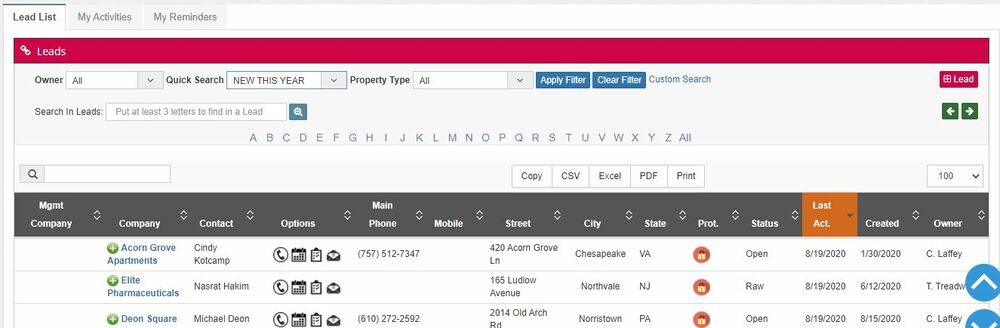
Filters available are:
- Owner: filter by the owner of the Lead
- Quick Search: filter by a predefined range of time
- Property type: Specifies if a particular Property type needs to be filtered.
It is also possible to activate the “Custom Search” that will enable more filtering, such as:
- Status
- From date (creation)
- To date (creation)
Once the filtering is done, the system will show the results in a list. The user can search among the results by writing on the "Search" field (magnifying glass); it will refine the results if there are matches with any field of the shown results.
The results can be extracted and downloaded to the local disk in different formats such as CSV, Excel, PDF, or directly printed or copied to the clipboard.
The information of the Leads shown in this columns is:
- Management Company: parent account
- Company: company related to the Lead
- Contact: contact of the lead. May be an existent contact or a new one.
- Main Phone: contac's main phone number.
- Mobile: contact's mobile phone number
- Street: street declared for the lead
- City: city of location for the lead
- State: state (province), location of the lead
- Protected: informs whether the Lead is protected by another user or not.
- Status: current status of the Lead.
- Last Activity: date of last edition
- Date of creation: Lead creation date
- Owner: owner of the Lead.
From this list there is also access to the column “Options”, with more buttons that work as shortcuts to:
My activities
The My activities tab enlists all the tasks, open or closed, assigned to the user related to any Lead.
My reminders
Enlists all the Events or Tasks assigned to the user that are related to any Lead.
Merge Leads
This module allows the user to merge and delete contacts.
When merging a Lead, all the related info will be moved to the selected destiny Lead, and the merged one will be deleted. To delete a Lead, the same process needs to be followed, but there is no need to select a destiny.
Steps to merge a Lead:
- Select Lead
- Select the values wishing to keep
- Select the Related info to keep in the selected Master Lead
- After this, press the "Merge" button to start the process
- Users can use the option Delete After Merge to remove the contact with the remaining related data
A special permission is needed in the system to execute these tasks, no matter the role of the user doing it.
Lead to account Conversion
A lead is automatically converted into an Account when the opportunity related is closed as won. In case a user wants to convert the Lead manually, it is possible through this section.
- The user should search for the Lead to be converted and select "Convert."
- The system will save the record in the Account module, and the Lead will disappear.
As for the "Merge Lead" functionalities, special permission is required.
Another option that you can find is in the Lead Module. There is an option to convert directly a lead to an account once you complete all the mandatory information. This action is the same as the menu entry but under the actual lead. After the conversion, the CRM will redirect to the new account.
Information contained in a Lead - New Lead Form
Information unique to each Lead can be found in tabs at the top of the page.
These Tabs are:
Leads
This tab contains basic information about the Lead. When creating a new Lead, this information is needed to be filled in for the system to capture the information.
It is separated into subsections to sort the information better.
Principal Lead Information
- Lead Owner: (Mandatory) the name of the account manager
- Lead Status (Mandatory)
- Management Company: represents the Lead´s Parent Account when applicable. It can either be selected from a list if the parent account already exists or created from scratch by clicking on the “+” button.
- Company/Site: (Mandatory) this name must be unique, and is the name which with the customer will be identified on the system. After the user types the three first characters the system will show you all similar names in case already exists in order to avoid duplications.
- Main Phone
- Property Type (Mandatory)
- Lead Source (Mandatory)
- Region (Mandatory)
- URL Company Site
- Email Domain
- Where Obtained
- Self Managed
- Major Player
In this section, it is possible to Upload and See images related to the Pothole or the Contact (in case it exists on the database). It is usable by clicking on the hyperlinks.
Contact Information
In this section, users can find information about the contact related to the Lead. The user can define a contact that does not exist in the system by manually filling the required fields or can search for an existing contact in the database.
The field "Email" is a unique key field. This means that if the email is already registered for any other contact on the database, the system will inform the user and not create a new contact.
Fields available on this section are:
- First Name
- Last Name
- Direct Phone
- Contact Mobile
- Name Help
- Fax Number
- Title
- Other Phone
- Email (unique key)
- Secondary email
- Linked in account
- Email Output (boolean field)
When the Contact already exists on the database, the user can manually select it from the Contact List by clicking on the button ![]() and then searching and selecting the contact from the list.
and then searching and selecting the contact from the list.
Address Information
This module has an address validation through Google Maps. The address information section has a "Validate Address" button to get the correct street and map coordinates (latitude and longitude values). States and Cities brackets are connected, and each one has a search field to identify the values of states or cities quickly.
Field of information on this section are:
- State (Mandatory)
- City (Mandatory)
- Street (Mandatory)
- Suite
- Apartment
- Bill Box Number or PO: defines the PO number in case an invoice or something else needs to be sent by mail.
- Electronic Email Bill: defines an email address to where the invoice should be sent.
- Special Billing Instructions: in case the job is completed, notes regarding special billing instructions can be added.
If a Management Company was selected for the Lead under work, and the address information exists on the database, the fields are automatically populated.
Pothole Damage Info
It is a free text field in which the users can add and review information regarding the reported pothole that triggered the Lead creation.
When the pothole is declared by using any of the mobile applications, the system will capture information automatically and paste it here, such as Surveyor Input data (accurate address information obtained by Google Maps API), Damage Info latitude and longitude, notes added by the surveyor/hunter, etc.
Lead Description
Free text field to add any helpful information about the Lead.
Audit Data
At the very end of this tab, information about the creation and modification data audit is visible.
Map Location
The Map Location shows a satellite view of the site location using the Google Maps API. The user can see location coordinates and choose between map and satellite view (GMaps features).
With this tool you can define the work area in the property, to avoid creating proposals in adjoining areas but outside of the propperty borders. The area defined on a property will be used to help detect potholes that fall within those boundaries (survey generation - Proposal Maker app) and to add additional repairs from the eTechnician app. Also, property border information will be available in the opportunity module on map location tab, with all potholes detected on the given property. To define the property area, use the Draw a shape button.
Reported PH´s
It shows the list of all the RPH's linked to the Lead and allows the user to quickly work with the records using the functions available on the column "Options."
A lead can have only 1 RPH active at the same time.
Events & Activities
This tab shows the Notes, Call, Emails or Tasks related to the Lead. The main purpose is to keep the communication flowing with the potential customer by logging all the activities.
Opportunities
The user can see and access all the opportunities related to the Lead through this tab. A lead can have only one active opportunity at the same time.
External Proposals
External proposals that may be related to the Lead will be visualized on this tab. It is also possible to create a new External Proposal and link it to the Lead by clicking on the button "Add External Proposal."
The information will be visualized in the following columns:
- Proposal #
- Partner
- Created by
- Created (date)
- Status
- Options
History
The History Tab keeps a record of all the activities done on a Lead. Any modification or information added/attached is logged in the system and shown in historical order on this tab.
The user can see this in a list with the following columns:
- Modified Date: date and time of the log
- Type: event that triggered the log
- Owner: owner of the Lead
- Modified by the user that performed the activity that triggered the log
Actions available working on Lead
The CRM allows the user to perform a broad set of actions. While each module has its own set of specific actions, some are common to all modules.
Action Tabs
These are the actions common to most of the modules.
Action Tabs - Leads only
Users can view or change lead information through the "View Lead Module." When a lead is selected, the Lead Module Page will load all data, and a set of options will be enabled on this page.
This page is the same page used to create leads. When a lead is loaded, the button bar and tabs will be enabled to manage lead information.
This module has five buttons located on the left of the screen, known as "Action Tabs."
If the opportunity is closed as won, then the system will:
- Converts the Lead into an Account
- Confirm and create the Management Company if it doesn't exist.
- Add the contact to the Contact List.
When a Lead is created and has the footprint of "Leadwork" and "Lead Source" is an advertisement, meaning that an external marketing company has made contact with the Lead previously, the "Assign to a provider" function allows to select a provider and inform to the same that Lead was taken as valid and that for that specific Lead will be paid. On the other hand, if the Lead does not fulfill the standards to be considered good, the Reject Lead button informs the Lead's external marketing company that the Lead was rejected.
This button allows the user to validate LeadWork's job by giving them the "thumbs up" (or down) depending on the development of the RPH/ site.
Delete Record
To eliminate a Lead, the user must change to edit mode first and then tick the checkbox for deleting a record.
Business Rules regarding Lead
- All leads can have only one active opportunity simultaneously but can have an unlimited number of opportunities closed as lost.
- Leads will be only visible if they have an active opportunity or when closed as lost. If a related opportunity is closed as won, then the Lead will disappear and be converted into an account.
- Protection icon: This icon changes if the Lead is protected or unprotected. For Raw Leads, the max days that the system protects a Lead will be defined by the RawLeadDays parameter.
- Red Icon means Protected
- Green Icon means unprotected
- Every Opportunity must have an RPH previously created.