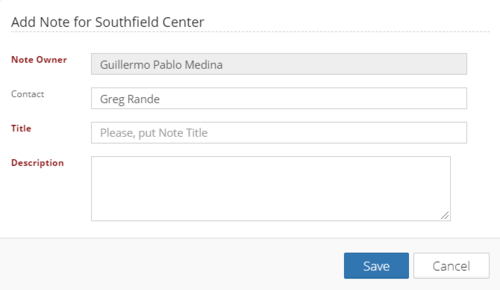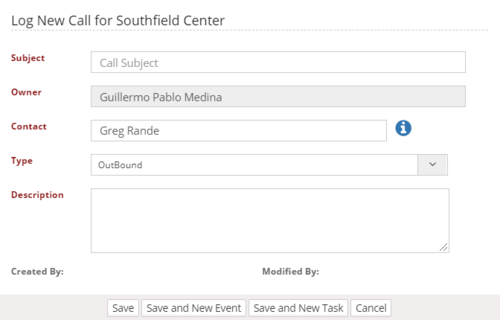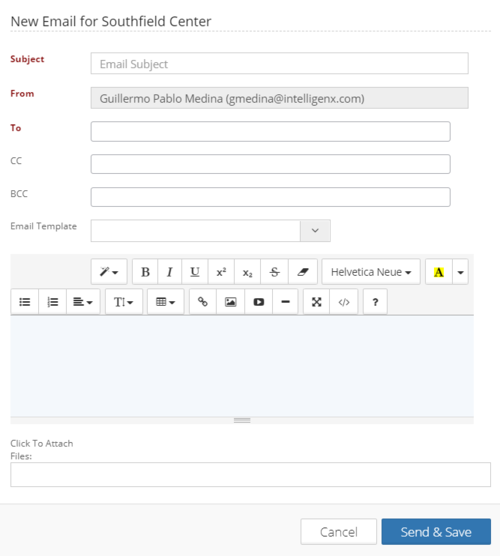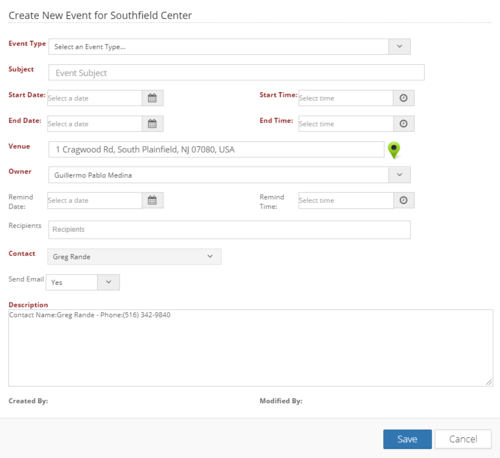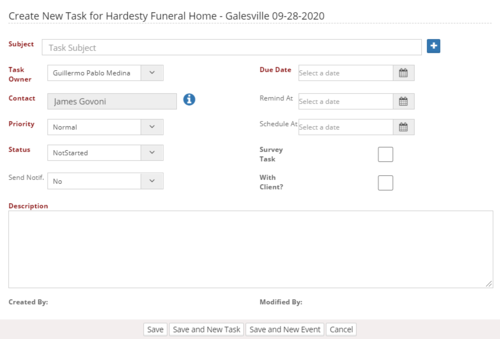Difference between revisions of "Action Tabs"
| (13 intermediate revisions by 2 users not shown) | |||
| Line 3: | Line 3: | ||
=Notes= | =Notes= | ||
| − | + | The user can use this tab to keep track of all notes or comments that can help amplify the information, which can be added to different CRM objects. | |
===Add note=== | ===Add note=== | ||
| Line 9: | Line 9: | ||
When adding a note, a pop-up window will show the following form. | When adding a note, a pop-up window will show the following form. | ||
| − | All fields are mandatory for this module and owner and contact cannot be changed. | + | All fields are mandatory for this module, and owner and contact cannot be changed. |
| − | + | [[File:Add Note.png|500px|thumb|center]] | |
| − | There are manual notes added with the above feature | + | There are manual notes added with the above feature and automatic reminders triggered by the systems when executing some processes or events. For example, when an invoice reaches its due date, this triggers an event where the system automatically creates a note and attaches it to the Opportunity/Contact related to the invoice. |
=Calls= | =Calls= | ||
| − | + | Every time a user makes a call, it is logged in the CRM. | |
===Add call=== | ===Add call=== | ||
| − | This tab enables the user to keep track of the | + | This tab enables the user to keep track of the data, including the reason for calling, the owner of the site/account, the name of the person who has been reached, the type of call (inbound, outbound, etc.), and a description of what has been discussed during the call. |
| − | + | [[File:Add Call.png|500px|thumb|center]] | |
| − | The field for | + | The field for "owner" is disabled and cannot be changed. Contact fields can be adjusted to register the correct contact. All fields in this form are mandatory. |
=Emails= | =Emails= | ||
| − | The platform has the power to read inbound and outbound emails | + | The platform has the power to read inbound and outbound emails. Every time that information is transferred, the platform creates a hidden key to record the relationship. |
| − | The email address of the user is the key | + | The email address of the user is the key to create relationships since it is a unique value. |
===Email Templates=== | ===Email Templates=== | ||
| − | The system uses templates | + | The system uses templates associated with all the different modules of the system (Leads, Contacts, Accounts, Opportunities, etc.) that can be used when sending an email from the CRM and saves manual work to the user. |
| − | Also, is possible to attach documents | + | Also, it is possible to attach documents that were previously added to any of the system's modules. |
===Add email=== | ===Add email=== | ||
| − | This tab enables the user to send emails from the system to any email address. The user can either choose an email template from a dropdown menu or write a customized one, | + | This tab enables the user to send emails from the system to any email address. The user can either choose an email template from a dropdown menu or write a customized one, send CC and BCC to another address, and attach files to the mail's body. |
All fields are mandatory, except CC and BCC fields. | All fields are mandatory, except CC and BCC fields. | ||
| − | + | [[File:Add Email.png|500px|thumb|center]] | |
=Events= | =Events= | ||
| − | + | It is possible to create different events with predefined types such as "Client Meeting," "Make a demo," "Follow Up meeting," among others. | |
| − | An event will work as a reminder on the calendar, sending notifications and allowing the users to register reminders to provide | + | An event will work as a reminder on the calendar, sending notifications and allowing the users to register reminders to provide good customer service. |
| − | Each event may follow different rules in the system | + | Each event may follow different rules in the system and trigger other processes depending on the setup parameters. |
===How to create an event?=== | ===How to create an event?=== | ||
| − | There are shortcuts on all the modules that enables a fast and easy event creation, and also exists rules to automatically create an event when is triggered by some specific process ( | + | There are shortcuts on all the modules that enables a fast and easy event creation, and also exists rules to automatically create an event when it is triggered by some specific process (e.g., PARC agreement) |
| − | + | [[File:Add Event Shortcut.png|300px|thumb|center]] | |
Fields that the user needs to complete are: | Fields that the user needs to complete are: | ||
| Line 62: | Line 62: | ||
*Venue | *Venue | ||
*Owner | *Owner | ||
| − | *Remind | + | *Remind date |
| − | *Remind | + | *Remind time |
*Recipients | *Recipients | ||
*Contact | *Contact | ||
| Line 69: | Line 69: | ||
*Description | *Description | ||
| − | All fields are mandatory except Remind Date, Remind Time and Recipient. | + | All fields are mandatory except Remind Date, Remind Time, and Recipient. |
End Date and End Time will be set automatically through Start Date and Start Time. By default, the time duration of an event will be one hour. | End Date and End Time will be set automatically through Start Date and Start Time. By default, the time duration of an event will be one hour. | ||
| − | Start Date and End Date are related. Users cannot select a | + | Start Date and End Date are related. Users cannot select a date previous to the start date of the event. |
===Add event=== | ===Add event=== | ||
| − | From this tab the user can open up a calendar | + | From this tab, the user can open up a calendar to schedule any event related to a Lead, Opportunity, RPH, or Account. |
| − | + | [[File:Add Event.png|500px|thumb|center]] | |
=Tasks= | =Tasks= | ||
| − | This | + | This action allows creating simple tasks for a specific record (lead, opportunity, RPH, etc.), all fields are mandatory, and the Owner and Contact cannot be changed. |
| − | + | [[File:Add Task.png|500px|thumb|center]] | |
| − | |||
| − | |||
| − | |||
| − | |||
| − | |||
| − | |||
| − | |||
Latest revision as of 14:09, 13 April 2021
This section explains the main tabs that a user can find when using the CRM. These tabs allow the user to register actions, events or activities regarding the work done for an specific object such as RPH, Lead, Accounts, Opportunity,etc.
Notes
The user can use this tab to keep track of all notes or comments that can help amplify the information, which can be added to different CRM objects.
Add note
This is a generic feature that can be seen as a button in the different work objects in the CRM.
When adding a note, a pop-up window will show the following form. All fields are mandatory for this module, and owner and contact cannot be changed.
There are manual notes added with the above feature and automatic reminders triggered by the systems when executing some processes or events. For example, when an invoice reaches its due date, this triggers an event where the system automatically creates a note and attaches it to the Opportunity/Contact related to the invoice.
Calls
Every time a user makes a call, it is logged in the CRM.
Add call
This tab enables the user to keep track of the data, including the reason for calling, the owner of the site/account, the name of the person who has been reached, the type of call (inbound, outbound, etc.), and a description of what has been discussed during the call.
The field for "owner" is disabled and cannot be changed. Contact fields can be adjusted to register the correct contact. All fields in this form are mandatory.
Emails
The platform has the power to read inbound and outbound emails. Every time that information is transferred, the platform creates a hidden key to record the relationship.
The email address of the user is the key to create relationships since it is a unique value.
Email Templates
The system uses templates associated with all the different modules of the system (Leads, Contacts, Accounts, Opportunities, etc.) that can be used when sending an email from the CRM and saves manual work to the user.
Also, it is possible to attach documents that were previously added to any of the system's modules.
Add email
This tab enables the user to send emails from the system to any email address. The user can either choose an email template from a dropdown menu or write a customized one, send CC and BCC to another address, and attach files to the mail's body.
All fields are mandatory, except CC and BCC fields.
Events
It is possible to create different events with predefined types such as "Client Meeting," "Make a demo," "Follow Up meeting," among others. An event will work as a reminder on the calendar, sending notifications and allowing the users to register reminders to provide good customer service. Each event may follow different rules in the system and trigger other processes depending on the setup parameters.
How to create an event?
There are shortcuts on all the modules that enables a fast and easy event creation, and also exists rules to automatically create an event when it is triggered by some specific process (e.g., PARC agreement)
Fields that the user needs to complete are:
- Event type
- Subject
- Start Date
- Start Time
- End Date
- End Time
- Venue
- Owner
- Remind date
- Remind time
- Recipients
- Contact
- Send email
- Description
All fields are mandatory except Remind Date, Remind Time, and Recipient. End Date and End Time will be set automatically through Start Date and Start Time. By default, the time duration of an event will be one hour. Start Date and End Date are related. Users cannot select a date previous to the start date of the event.
Add event
From this tab, the user can open up a calendar to schedule any event related to a Lead, Opportunity, RPH, or Account.
Tasks
This action allows creating simple tasks for a specific record (lead, opportunity, RPH, etc.), all fields are mandatory, and the Owner and Contact cannot be changed.