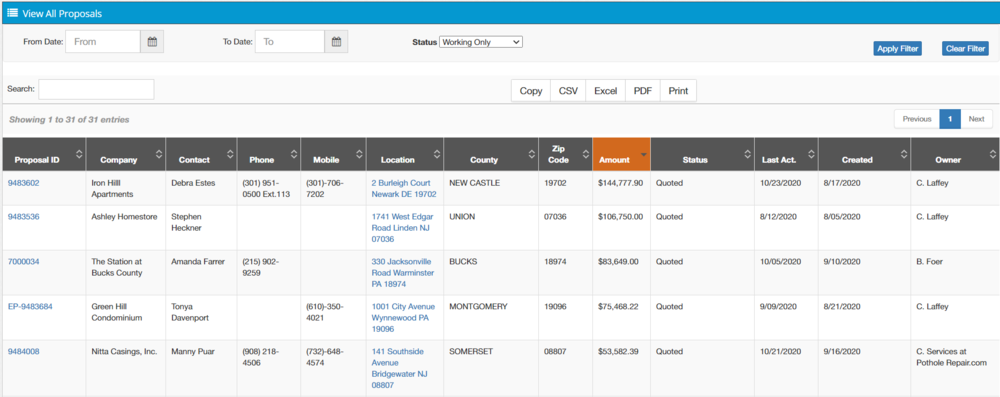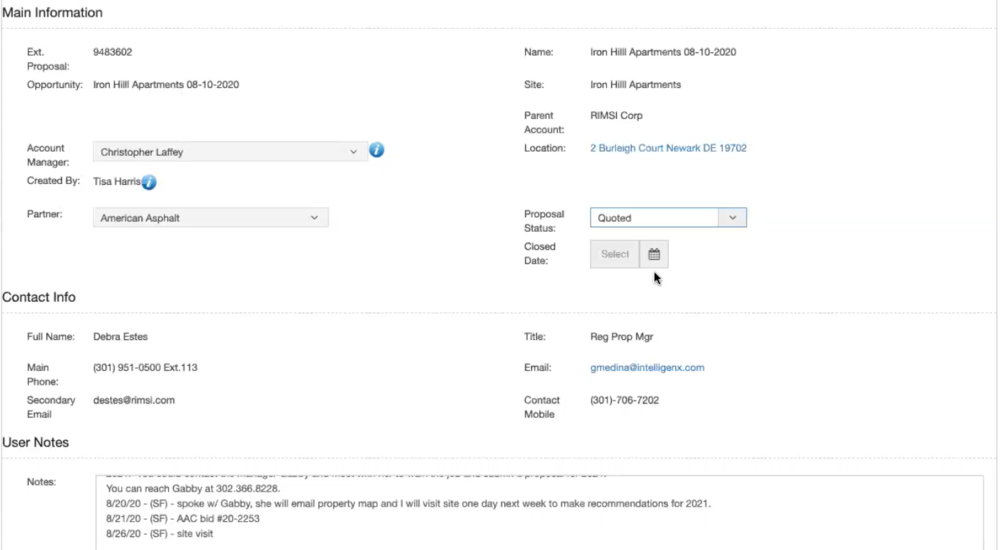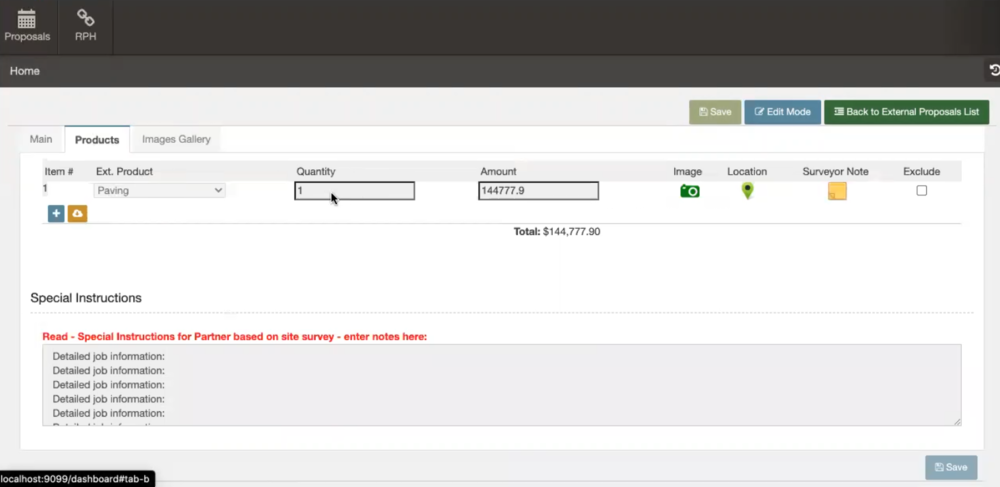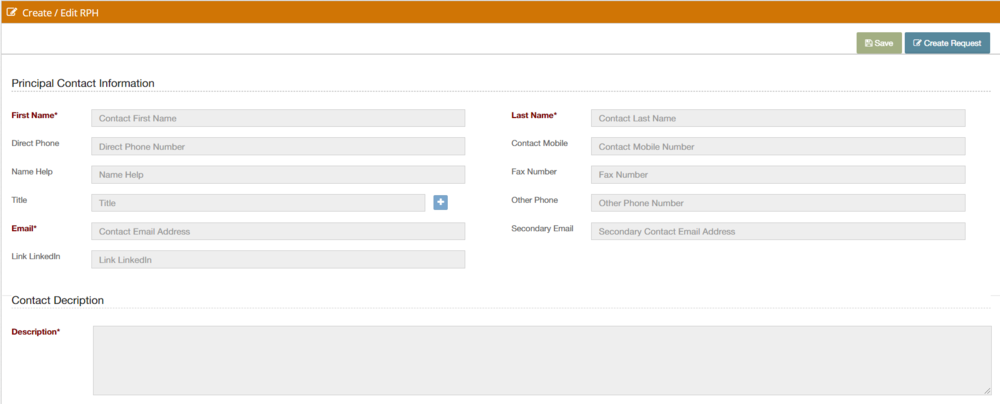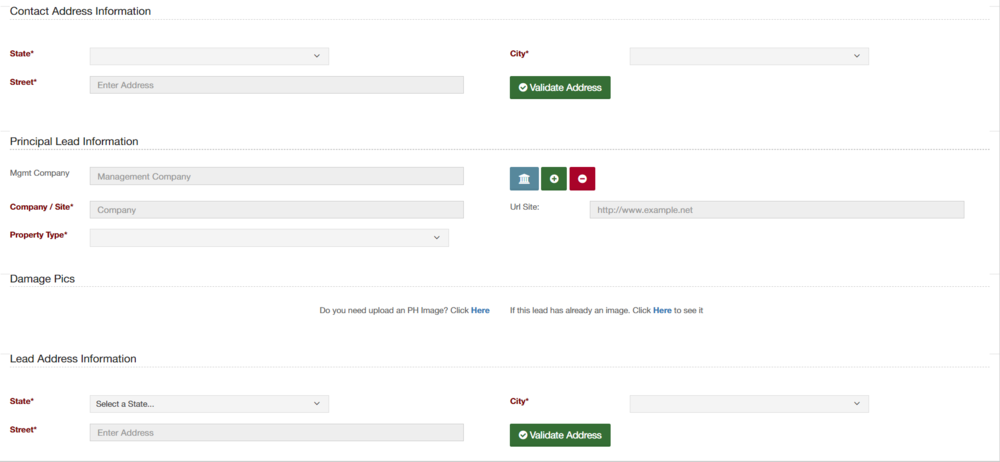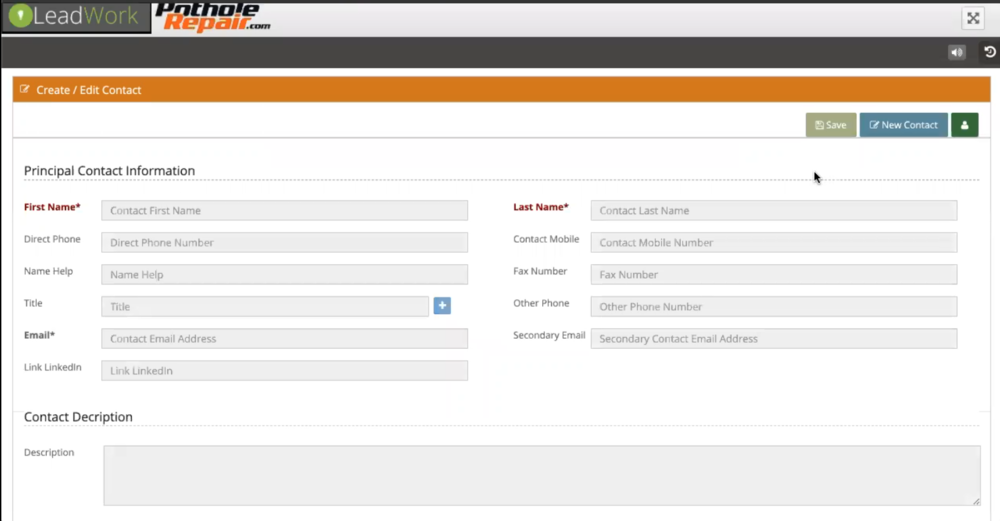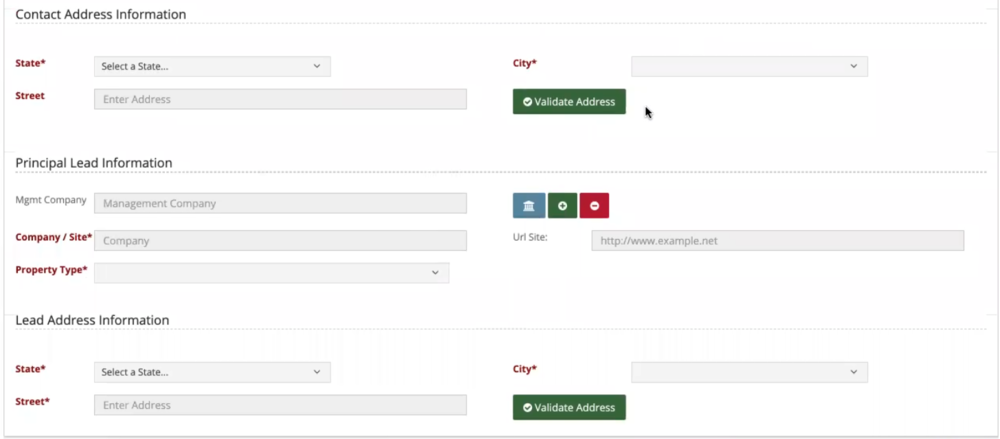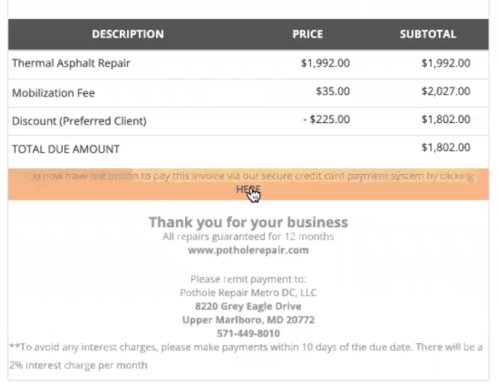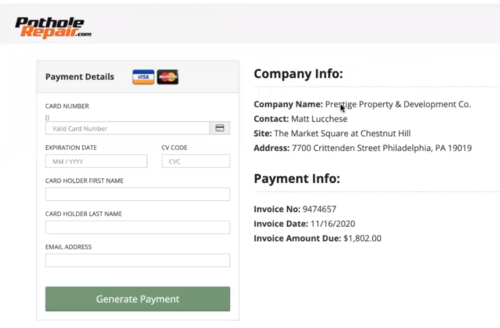Difference between revisions of "External Portals"
| (9 intermediate revisions by 2 users not shown) | |||
| Line 1: | Line 1: | ||
=External portals= | =External portals= | ||
| − | The CRM has | + | The CRM has four satellite applications. These applications help the company interact with external users or entities who generate information beneficial for us. |
The applications are the following: | The applications are the following: | ||
| − | |||
* Partners portal | * Partners portal | ||
* Leadworks | * Leadworks | ||
| Line 12: | Line 11: | ||
==Partners portal== | ==Partners portal== | ||
| − | + | The user uses the Partners Portal to process all jobs related to an external proposal when we find a job for one of our partners, or they find a job for us. | |
| − | There are | + | There are two specific and well-defined functions in this portal. |
* View External Proposals | * View External Proposals | ||
| Line 21: | Line 20: | ||
===View External Proposals=== | ===View External Proposals=== | ||
| − | Through this function our partners can access the external proposal | + | Through this function, our partners can access the external proposal created for them. Through the proposal, they can see information regarding the customer's problems and the opportunities we have classified as "out of scope." For example, consider a property that needs a paving solution. Through the external proposal, the partner can see the property location, the customer's problem, surveyors' notes, etc. |
| − | Once | + | Once created, the system assigns the external proposal to a partner according to their location, using the assigned ZIP Code. Each partner is assigned a single ZIPcode. |
| − | + | Before the system alerts the partner about any new proposal, the account manager of the opportunity related to it must review it and then send the email informing the partner. | |
| − | After the partner receives our email and confirmation to proceed, they can access this portal to carry on with the proposal. | + | After the partner receives our email and confirmation to proceed, they can access this portal to carry on with the proposal. The interface, including the functions, is very similar to our CRM, and the partner can see the list of the existing External proposals using search filters or the search bar. |
| − | + | Filters available are: | |
| + | # Status | ||
| + | # Quick Search: filter by a predefined range of time | ||
| + | # Search by Opportunity name | ||
| − | + | [[File:PA.png|1000px|thumb|center]] | |
| − | + | ||
| + | By clicking the external proposal ID number, the system takes them to a new screen containing all the specific proposal information. There are three tabs here: | ||
| − | + | '''Main:''' This tab shows basic information about the proposal, such as the ID number, name of the account, account manager, and status. The partner can not edit this information. There is also the customer's contact information, so our partners can reach them easily. | |
| − | + | '''Products:''' This tab has a list of products, required quantities, and the price for the job. The partners can also see the images of the damage, location, and surveyor's notes with more details. | |
| − | |||
| − | |||
| − | |||
| − | |||
| − | ''' | + | '''Images Gallery:''' This tab provides access to the uploaded pictures for the job. |
| − | + | [[File:PA1.png|1000px|thumb|center|Main Tab]] | |
| − | + | [[File:PA2.png|1000px|thumb|center|Products Tab]] | |
===RPH Creation=== | ===RPH Creation=== | ||
| − | + | Using this portal function, our partners can load any job they find for us, similar to our hunters' mobile application. | |
| − | When | + | When the partner creates an RPH, they need to fill a similar form to the CRM. |
| − | This new RPH will appear in our RPH Module in the CRM with the | + | This new RPH will appear in our RPH Module in the CRM with the "external user" label, specifying the RPH has been created through this portal. |
| − | + | [[File:PA3.png|1000px|thumb|center]] | |
| + | |||
| + | [[File:PA4.png|1000px|thumb|center]] | ||
==Leadworks== | ==Leadworks== | ||
| − | + | Leadworks is the portal our advertisers exclusively use to create and upload every new Lead they get due to their marketing campaign efforts. So when they need to create a new record, they do it by using this portal. | |
The Lead creation module in this portal looks and works in the same way as the RPH module of the Partners Portal. | The Lead creation module in this portal looks and works in the same way as the RPH module of the Partners Portal. | ||
| − | The form they need to fill up is | + | The form they need to fill up is the same as before. The new record will also appear in the CRM with the "external user" label, specifying it has been created through this portal. |
| − | Once the Lead is created the system will | + | Once the Lead is created, the system will use the email address as the key record. It will then extract and attach to the database all the previous emails and information shared between the advertiser and the potential customer. In a bid to avoid duplicate records, the system will prevent any other user from creating a new record with the same email address. |
| − | + | [[File:L1.png|1000px|thumb|center|]] | |
| − | + | [[File:L2.png|1000px|thumb|center]] | |
==Payments== | ==Payments== | ||
| − | + | Pothole Repair uses the Payments portal to process all online payments. | |
| − | + | Customers wanting to pay using the link attached to the invoice will be redirected to this portal. | |
[[File:P1.png|500px|thumb|center]] | [[File:P1.png|500px|thumb|center]] | ||
| − | The portal | + | The portal connects to Capital One Bank's System through an API specially developed to allow our server to communicate with them. Each time a payment goes through or is unsuccessful, the API creates a record in our CRM. So we can keep track of all credit card payment transactions (the user can see these records in the invoice menu, under CC Payments Report). |
| − | The portal allows the customers to pay only with Visa or MasterCard | + | The portal allows the customers to pay only with Visa or MasterCard- no other providers are permitted. We accept online payments with our portal- the user should fill up the brackets with the card's details, generate the payment and download your payment receipt. |
| − | + | If a user accidentally attempts to make a payment twice, the portal will prevent them from doing so. | |
| − | |||
| − | If | ||
[[File:P2.png|500px|thumb|center]] | [[File:P2.png|500px|thumb|center]] | ||
| Line 92: | Line 91: | ||
==Info site== | ==Info site== | ||
| − | Unlike the previous portals, this one | + | Unlike the previous portals, this one requires interaction only from the client. |
Info Site portal works as follows: | Info Site portal works as follows: | ||
| + | Each email sent as part of the Nurture P2 process has two external links in its body. These two links have two very opposed objectives. | ||
| + | * One link provides an opportunity for the client to unsubscribe from the distribution list and stop receiving our promotional emails. | ||
| + | * The other link redirects to a quotation for clients interested in receiving more information or contacting a company's representative. | ||
| + | |||
| + | Once the potential customer completes the form through the Info Site Portal, the system updates the database's record and creates a new lead or opportunity. After that, it sends the corresponding alerts to each user. | ||
| − | + | =Quick Access= | |
| − | |||
| − | |||
| − | + | *[[RPH]] | |
| − | + | *[[Lead]] | |
| + | *[[Accounts]] | ||
| + | *[[Contacts]] | ||
| + | *[[Opportunity]] | ||
| + | *[[Dispatch]] | ||
| + | *[[Invoices and Payroll]] | ||
| + | *[[Mobile_applications|Mobile applications]] | ||
| + | *[[Back-end Processes]] | ||
Latest revision as of 16:12, 15 April 2021
External portals
The CRM has four satellite applications. These applications help the company interact with external users or entities who generate information beneficial for us.
The applications are the following:
- Partners portal
- Leadworks
- Payments
- Info site
Partners portal
The user uses the Partners Portal to process all jobs related to an external proposal when we find a job for one of our partners, or they find a job for us.
There are two specific and well-defined functions in this portal.
- View External Proposals
- RPH creation
View External Proposals
Through this function, our partners can access the external proposal created for them. Through the proposal, they can see information regarding the customer's problems and the opportunities we have classified as "out of scope." For example, consider a property that needs a paving solution. Through the external proposal, the partner can see the property location, the customer's problem, surveyors' notes, etc.
Once created, the system assigns the external proposal to a partner according to their location, using the assigned ZIP Code. Each partner is assigned a single ZIPcode.
Before the system alerts the partner about any new proposal, the account manager of the opportunity related to it must review it and then send the email informing the partner.
After the partner receives our email and confirmation to proceed, they can access this portal to carry on with the proposal. The interface, including the functions, is very similar to our CRM, and the partner can see the list of the existing External proposals using search filters or the search bar.
Filters available are:
- Status
- Quick Search: filter by a predefined range of time
- Search by Opportunity name
By clicking the external proposal ID number, the system takes them to a new screen containing all the specific proposal information. There are three tabs here:
Main: This tab shows basic information about the proposal, such as the ID number, name of the account, account manager, and status. The partner can not edit this information. There is also the customer's contact information, so our partners can reach them easily.
Products: This tab has a list of products, required quantities, and the price for the job. The partners can also see the images of the damage, location, and surveyor's notes with more details.
Images Gallery: This tab provides access to the uploaded pictures for the job.
RPH Creation
Using this portal function, our partners can load any job they find for us, similar to our hunters' mobile application.
When the partner creates an RPH, they need to fill a similar form to the CRM.
This new RPH will appear in our RPH Module in the CRM with the "external user" label, specifying the RPH has been created through this portal.
Leadworks
Leadworks is the portal our advertisers exclusively use to create and upload every new Lead they get due to their marketing campaign efforts. So when they need to create a new record, they do it by using this portal.
The Lead creation module in this portal looks and works in the same way as the RPH module of the Partners Portal.
The form they need to fill up is the same as before. The new record will also appear in the CRM with the "external user" label, specifying it has been created through this portal.
Once the Lead is created, the system will use the email address as the key record. It will then extract and attach to the database all the previous emails and information shared between the advertiser and the potential customer. In a bid to avoid duplicate records, the system will prevent any other user from creating a new record with the same email address.
Payments
Pothole Repair uses the Payments portal to process all online payments.
Customers wanting to pay using the link attached to the invoice will be redirected to this portal.
The portal connects to Capital One Bank's System through an API specially developed to allow our server to communicate with them. Each time a payment goes through or is unsuccessful, the API creates a record in our CRM. So we can keep track of all credit card payment transactions (the user can see these records in the invoice menu, under CC Payments Report).
The portal allows the customers to pay only with Visa or MasterCard- no other providers are permitted. We accept online payments with our portal- the user should fill up the brackets with the card's details, generate the payment and download your payment receipt.
If a user accidentally attempts to make a payment twice, the portal will prevent them from doing so.
Info site
Unlike the previous portals, this one requires interaction only from the client.
Info Site portal works as follows: Each email sent as part of the Nurture P2 process has two external links in its body. These two links have two very opposed objectives.
- One link provides an opportunity for the client to unsubscribe from the distribution list and stop receiving our promotional emails.
- The other link redirects to a quotation for clients interested in receiving more information or contacting a company's representative.
Once the potential customer completes the form through the Info Site Portal, the system updates the database's record and creates a new lead or opportunity. After that, it sends the corresponding alerts to each user.