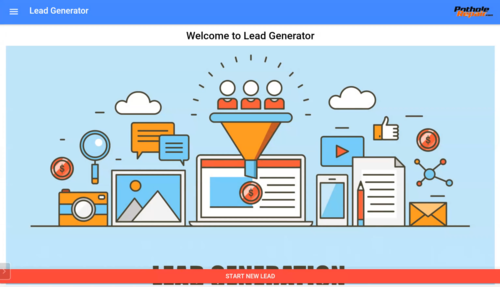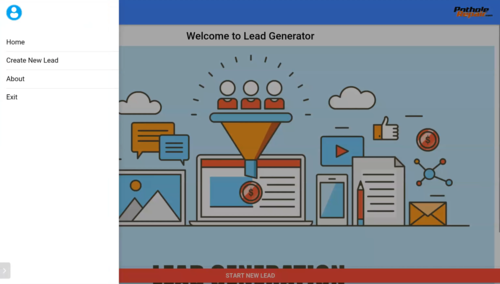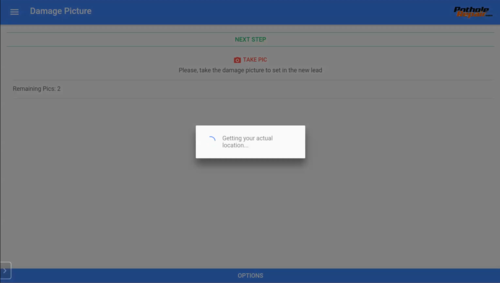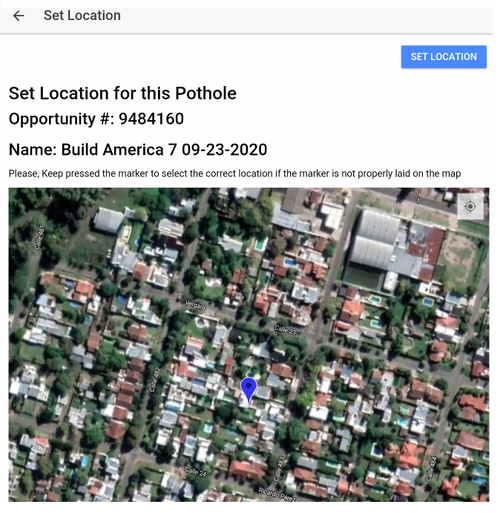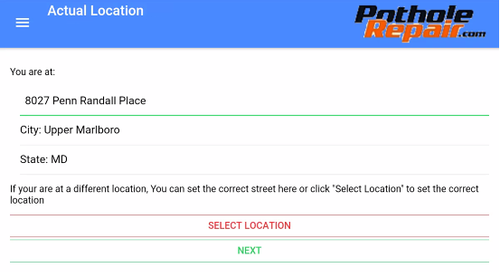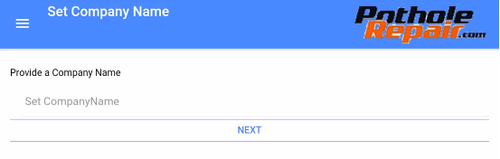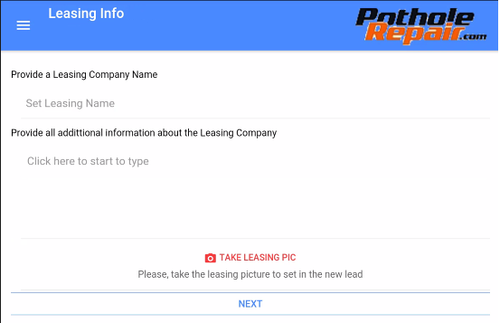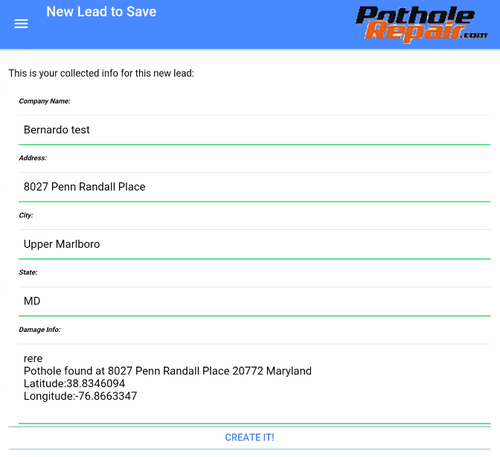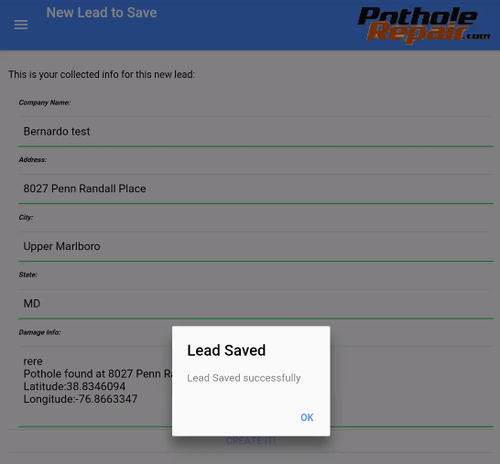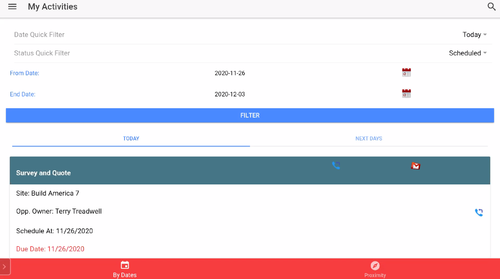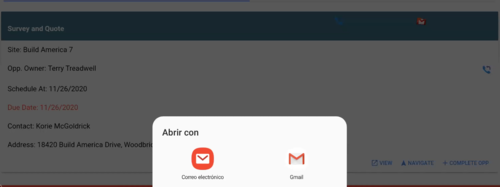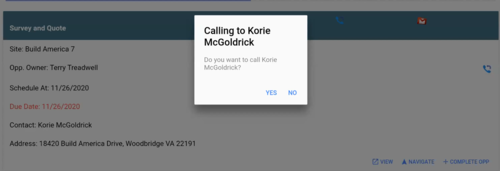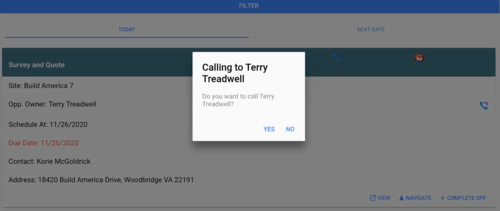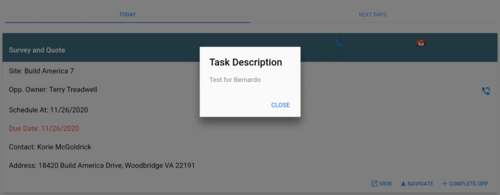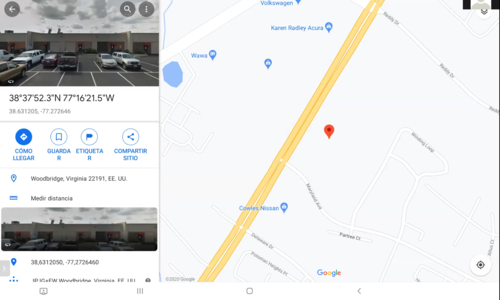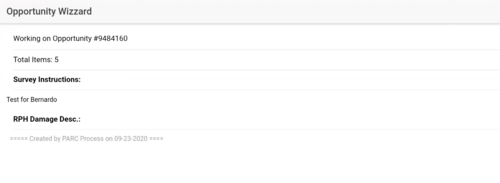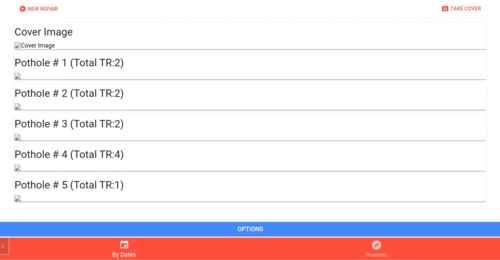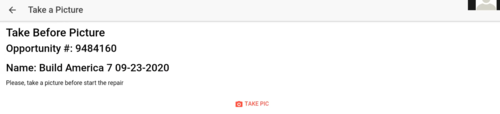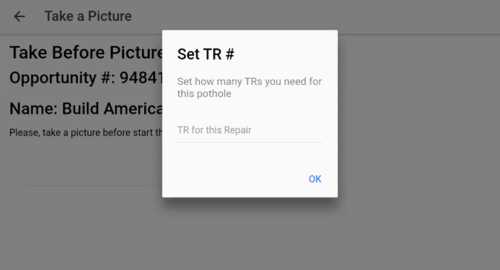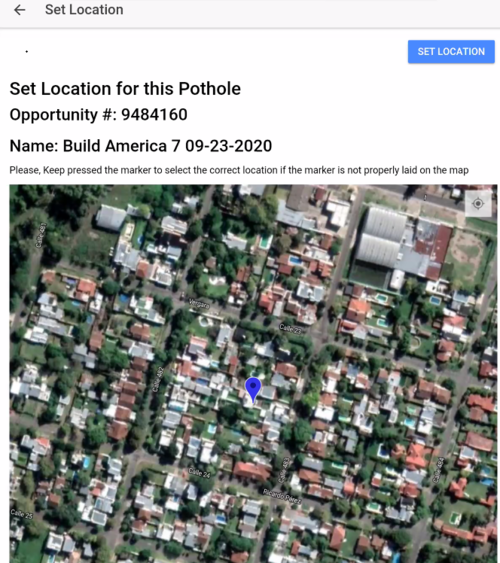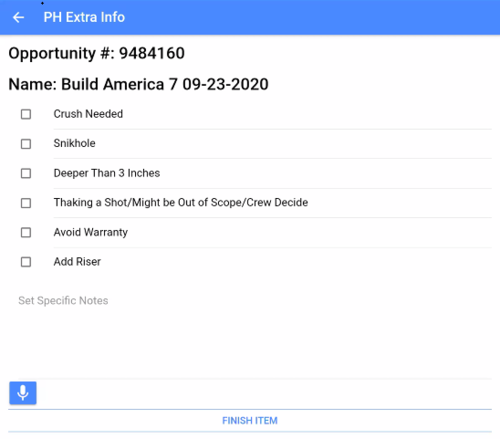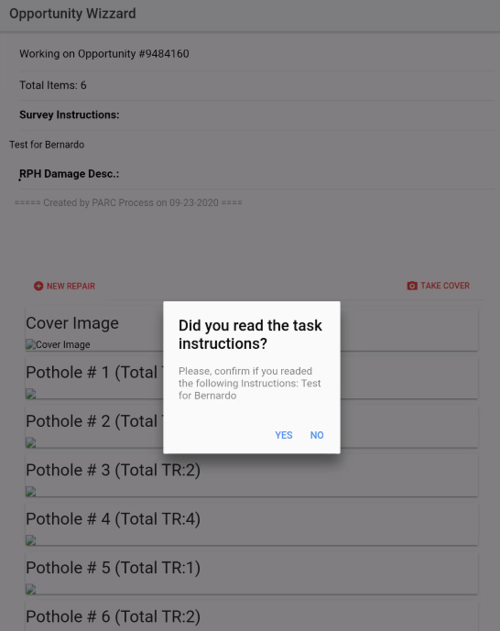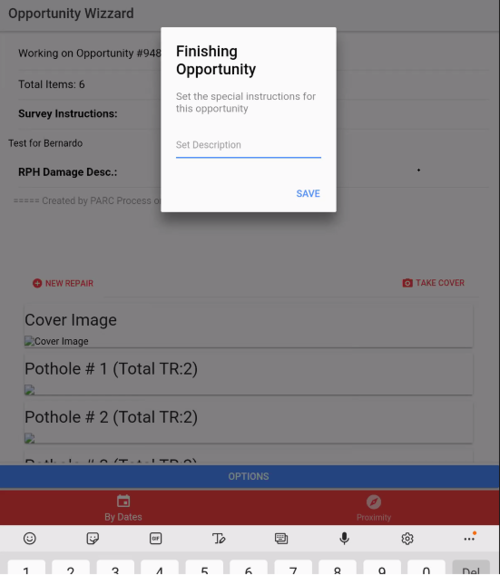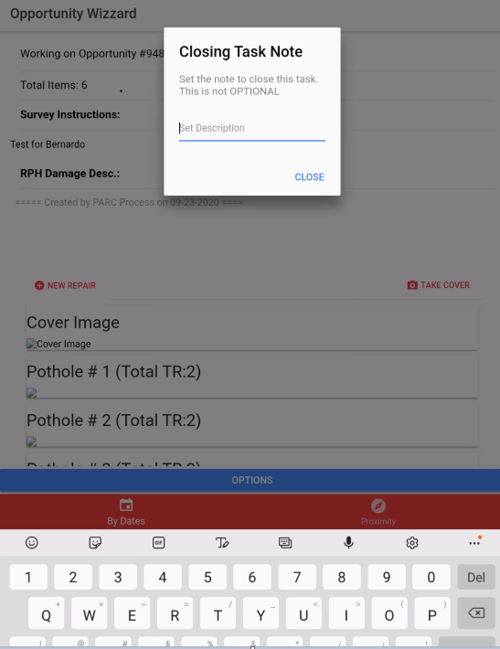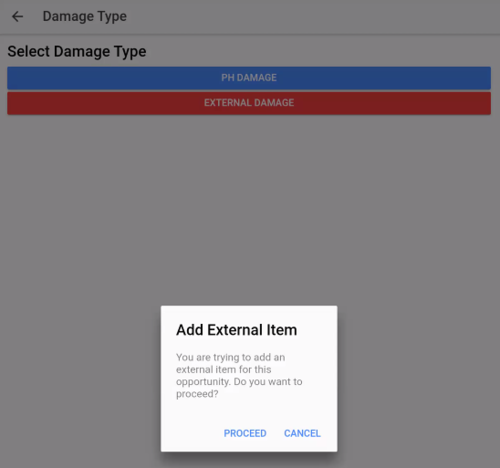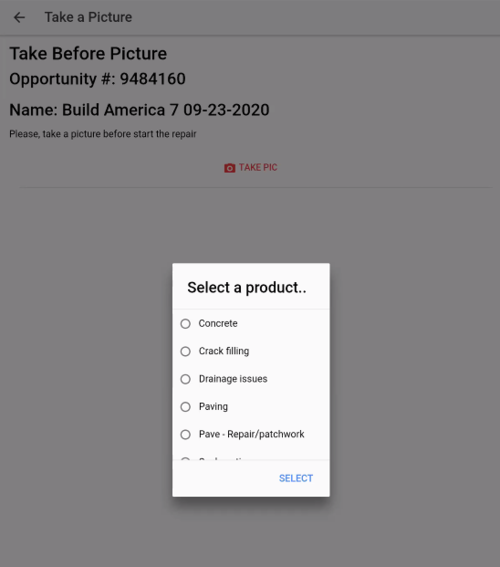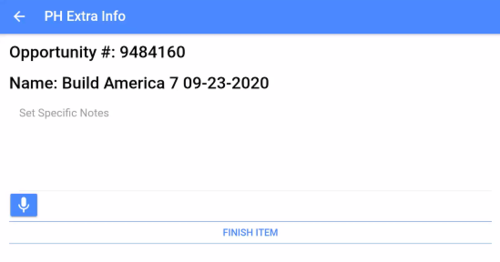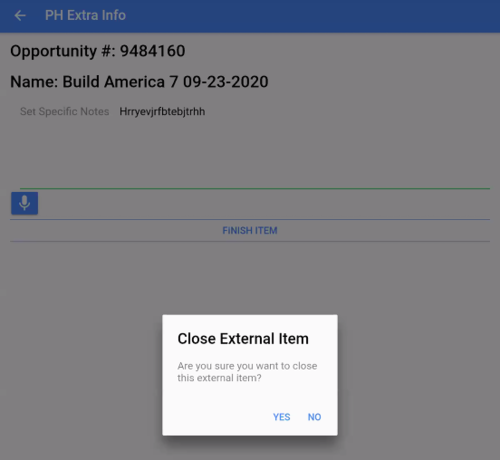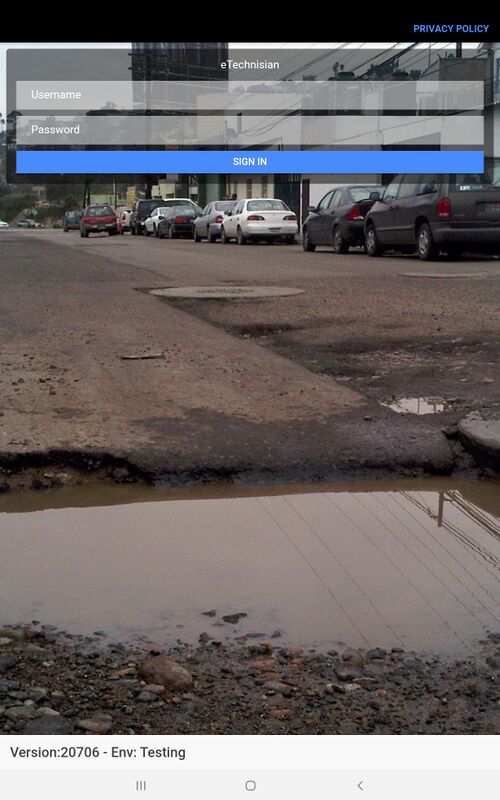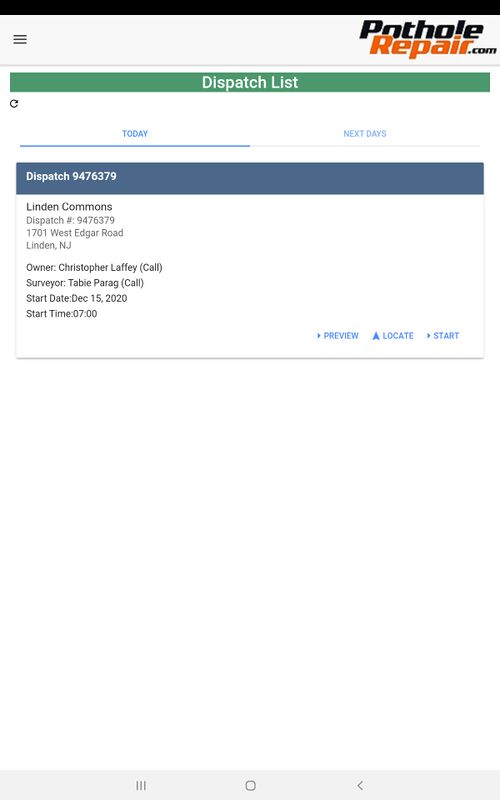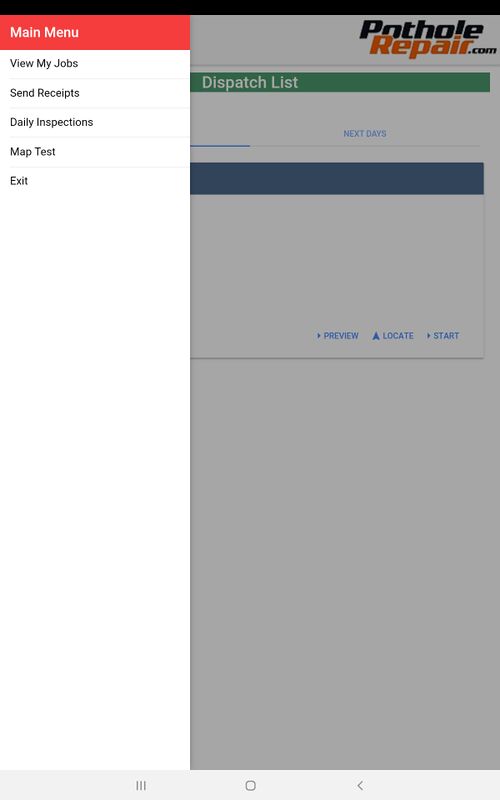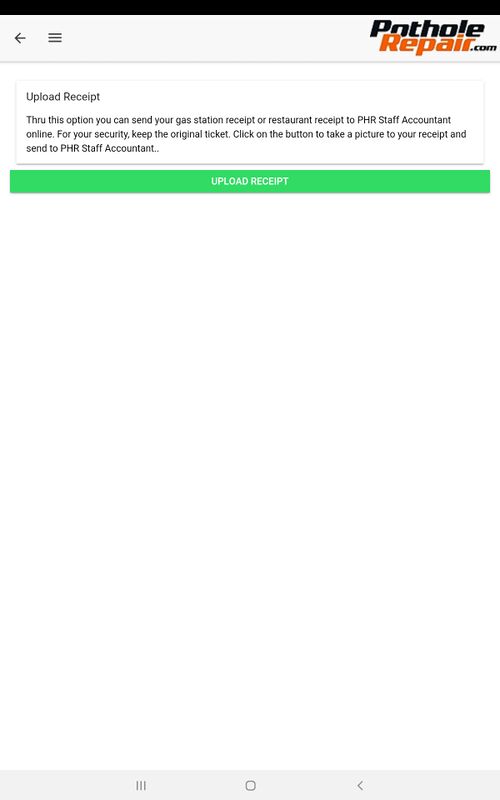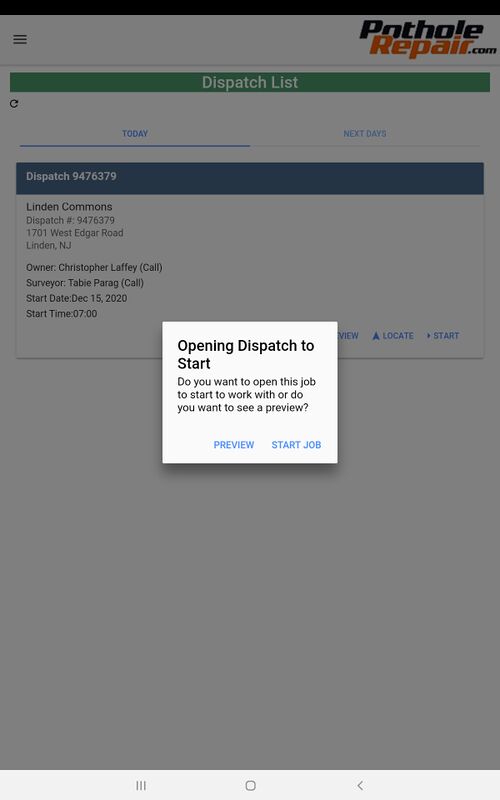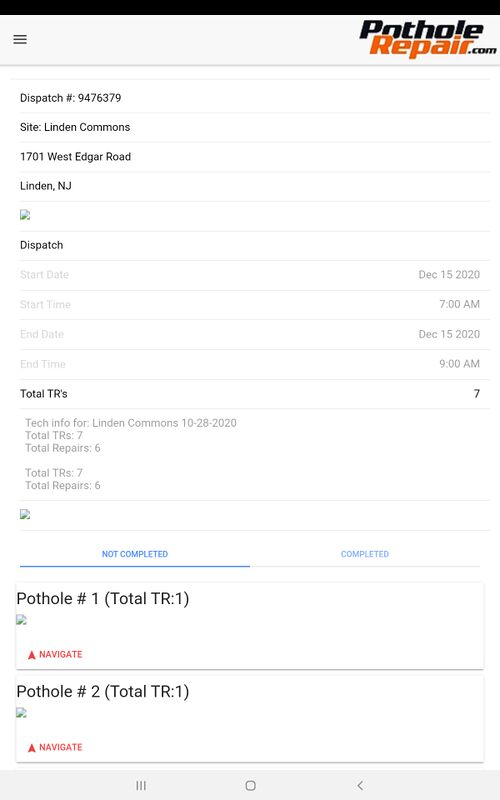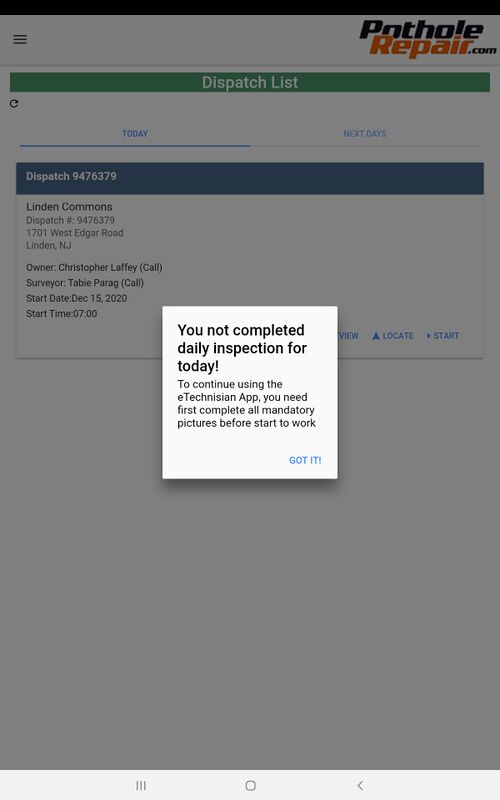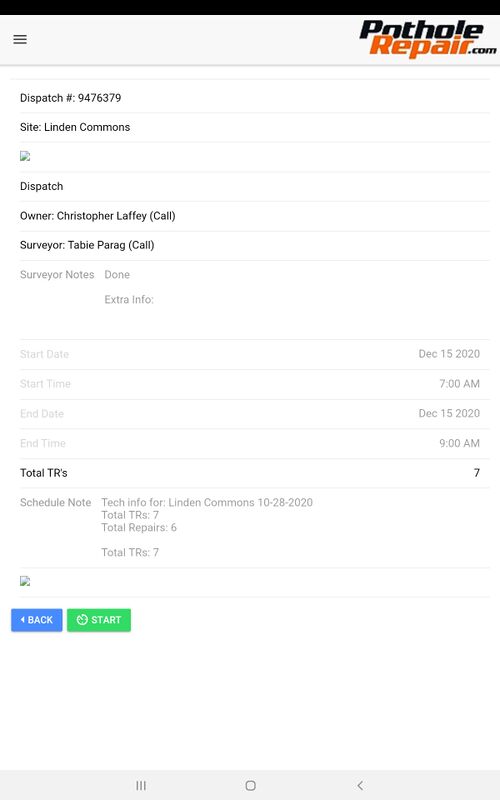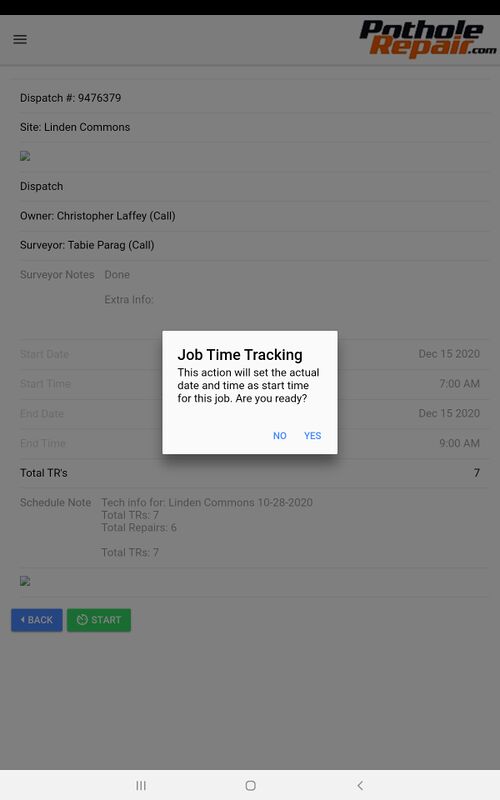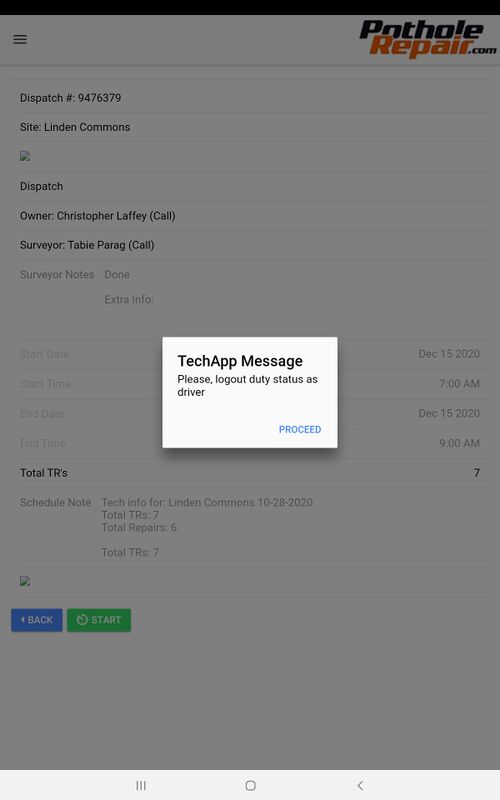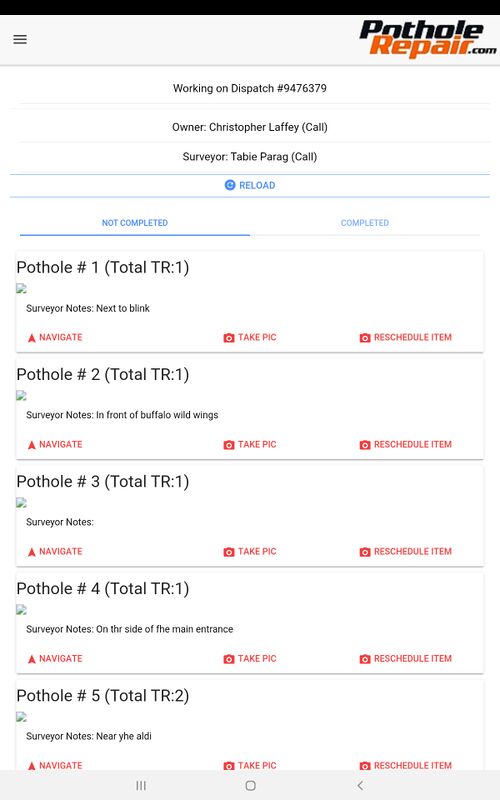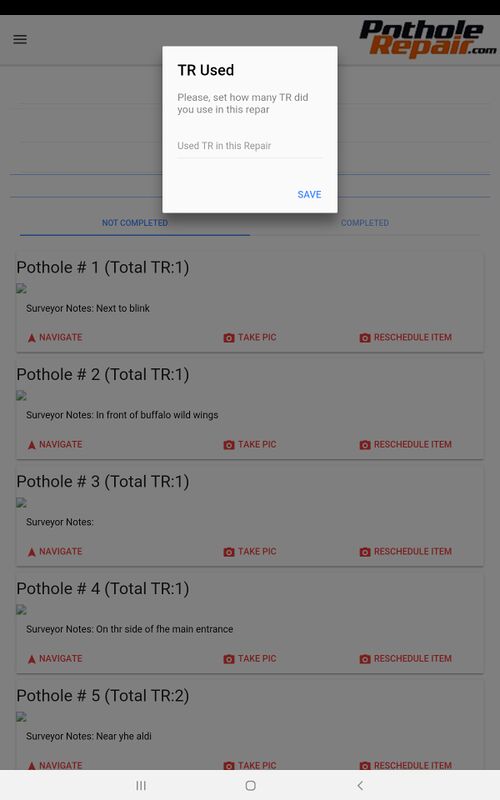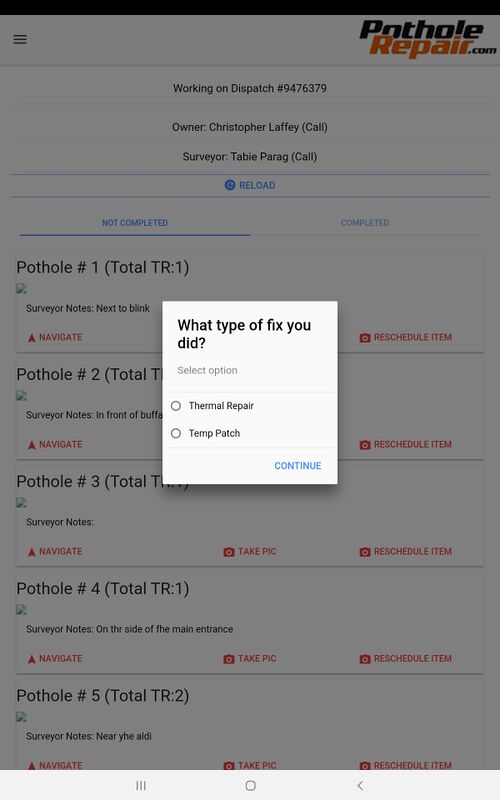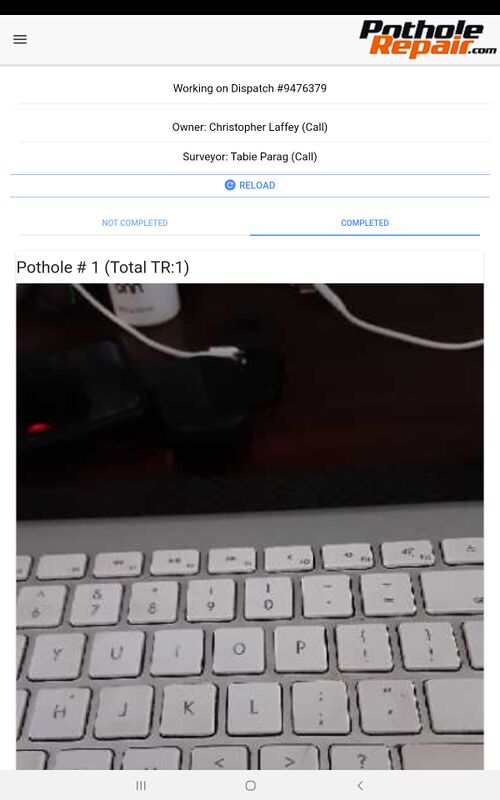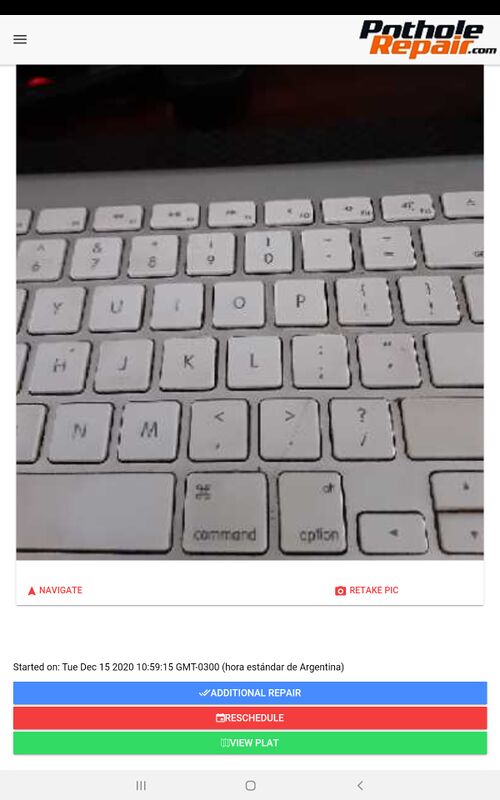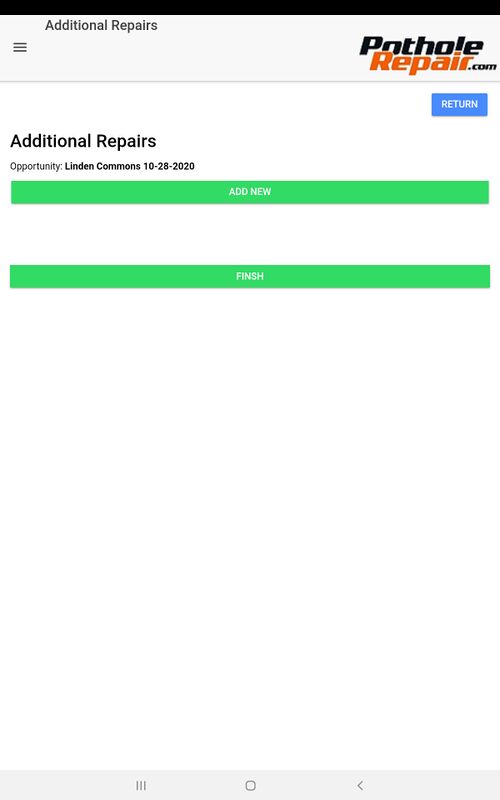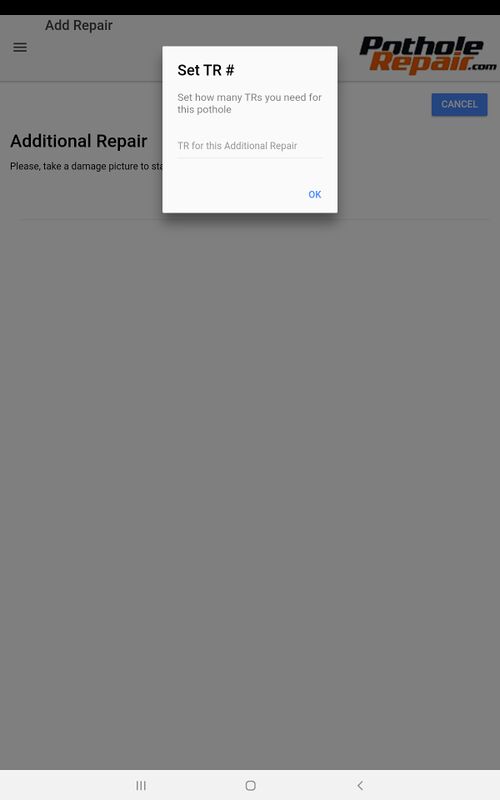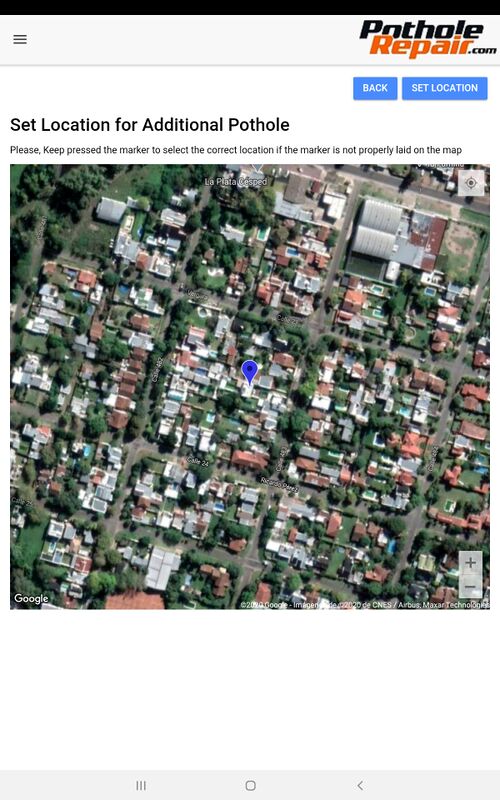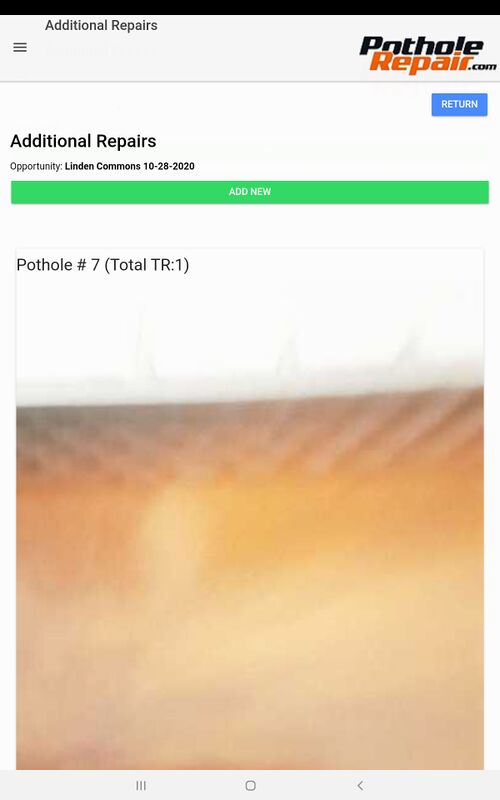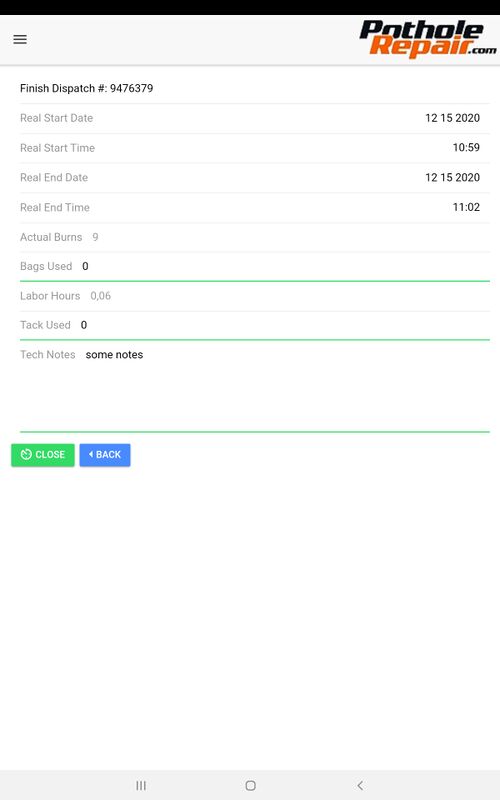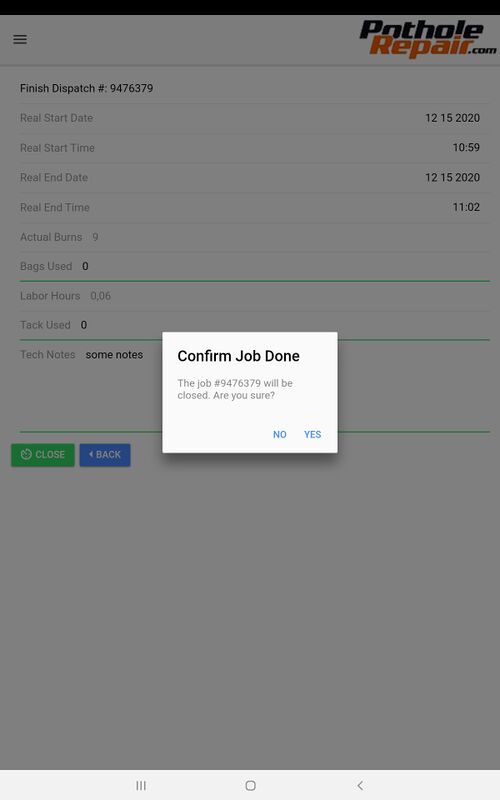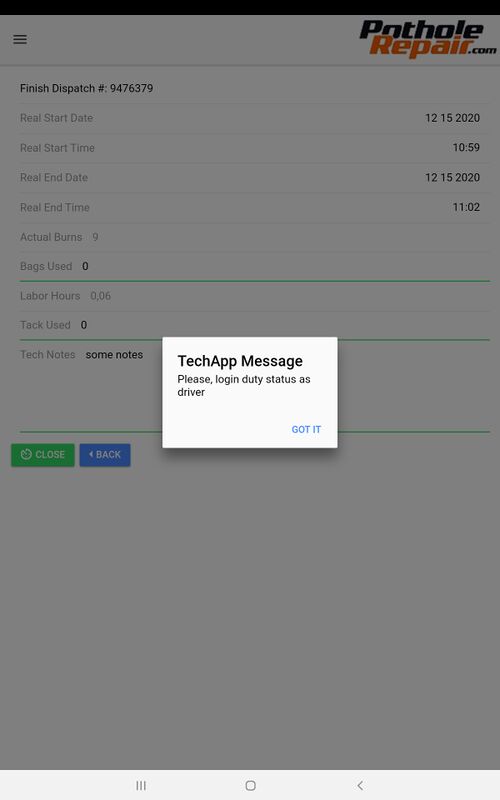Difference between revisions of "Mobile applications"
| Line 176: | Line 176: | ||
[[File:PM-21.png|500px|thumb|center]] | [[File:PM-21.png|500px|thumb|center]] | ||
| + | |||
| + | =Quick Access= | ||
| + | |||
| + | *[[RPH]] | ||
| + | *[[Lead]] | ||
| + | *[[Accounts]] | ||
| + | *[[Contacts]] | ||
| + | *[[Opportunity]] | ||
| + | *[[Dispatch]] | ||
| + | *[[Invoices and Payroll]] | ||
| + | *[[External Portals]] | ||
| + | *[[Back-end Processes]] | ||
==E-Technician== | ==E-Technician== | ||
Revision as of 11:58, 14 January 2021
Lead generator
This application is connected to external users. That is, users who do not correspond to the CRM but who, based on a special configuration, can use some parts of it to generate information regarding new customers.
The app is fully linked to Google, making it easy to log in and geolocation services.
The users who use this application are known as "hunters", since from a license that is granted to them by the company they can go out in search of new clients. For this they look for new potholes, which they register in the system with the help of the application and for which they then receive a payment for each successful client.
Every time a hunter creates a Lead, they will get a notification to their email, so they can keep track of all records they have created. At the same time, about once a week, we run a report to verify how many leads were created by our hunters and how many of them had been converted. This way hunters can paid for those converted leads.
This whole process is very similar to the RPH creation process of the CRM, the only difference here is that the app has a "wizard" that guides the user step by step to avoid skipping any actions.
What we will see next is a series of images showing each section with a brief description of this mobile application.
The users can access to more options by clicking on the sandwich menu at the top left corner
Lets see the process to create a new lead. First the app will to conect to the GPS to automatically geolocate the potholes.
If the app can get the location by itself then it will require the user to manually set it. In this case the user only need to drag the pin to the actual location.
Once the location has been set, then we can proceed to take the pictures. The app allows to take 2 pictures only for the pothole and another leasing picture, that is a picture of the entrance or comercial sign with information of the company to easily identify or match the pothole to the site.
After taking the pictures the app will ask to provide a company name
And it will also ask to provide more information and a leasing name
Finally the user only need to check all information and hit "create it"
And that's it, the Lead has been created
Proposal Maker
This app works exactly the same as the Lead Generator App. The concept behind is the same: it is a "wizard" that guides the user step by step to avoid missing or skipping information.
There is a slight difference though, and this is the user who will be using the app. This app is ment to be used by our "surveyors", this are the people or technicians that will be assesing the damage in order to provide a quote and information regarding the job that needs to be done to fix the potholes in a property, such as size, amount of TRs, type of work and tools needed, etc.
Our surveyors have a user in our system which allows them to see all the activities that have been asigned to them. This way can easily see where they have to go and the type of property to visit.
What we will see next is a series of images showing each section with a brief description of this mobile application.
This is the main screen, here the surveyors can see at glance all their activities. They can filter by date the activities they see.
For each task, they can directly email or call the customer to contact the customer, call the opportunity owner
Furthermore, they can see more information about the opportunity, use the GPS to navigate to the property or complete the opportunity
The surveyors can also add more repairs if they wanted to, and they can choose to either add a PH damage or an External Damage. This is in case the damage needs to be repaired by one of our partners.
If they were to add more repairs, first need to take a "before picture". This is a picture of the damage.
After taking the picture they have to set the estimated amount of TRs (Thermal Repairs) they think that will be needed to fix that damage.
In the next step the surveyor has to set the spcific pothole location, the more accurate the better.
Then they must specify wether the technicians will need to take any extra tools or materials, and finally add notes to the job.
Finally, once they have closed it, the system will ask the technician to confirm having red the task notes, add notes to the opportunity and to finish the task.
The other option is to add or create an External Proposal, this is a job for one of our partners. In this case the surveyor must hit "External Damage" and the app will show a pop-up window asking confirmation to proceed.
Once again, first the surveyor must take a picture of the damage, and then will be allowed to choose the product or required type work
Finally the wizard will ask the surveyor to add any notes
And a pop-up window will ask confirmation to close the proposal.
Quick Access
- RPH
- Lead
- Accounts
- Contacts
- Opportunity
- Dispatch
- Invoices and Payroll
- External Portals
- Back-end Processes
E-Technician
This is the mobile application our technicians use for their job. They use this app with two main purposes: to check in, that is to upload their time card, the truck inspection and the inventory. Andthey use it to access to all the jobs assigned to them, in other words to see they dispatches and surveys they have.
Unlike the others apps, this one is not ment to be used by external users but people who actually work for our company.
This is the main screen. Our technicians can view here both the Dispatches and Surveys that have been assigned.
They can access more options by hitting the sandwich menu at the top left corner.
The "upload receipt" option allows them to upload any bill or expense they might have as part of their duties, this way all expenses can be kept and track in one place.
When they hit "upload receipt" the app will open up the camera to take a picture of it.
When the technicians enter to see either a dispatch or survey, they can get a preview of the job showing all the work to do and the amount of TRs per damage.
Before starting a job, the app will prevent the users to complete the daily inspections (check in). Each of these inpections have been explained in the Dispatch section.
Now that the daily inspections have been completed, the system will allow them to continue.
When a technician hit "start" the system will send an e-mail to the customer and to the owner of the opportunity to notify them the repair is in process.
And at the same time it will also start to track time on live, so from headquarters can a feed with updates regarding the job progression.
After confirming the operation, the system will also remind the technicians to log out from their vehicles.
Here they can see all details regarding the job, see the surveyor's notes and have a quick action button to call either the owner or the surveyor.
There are also 3 buttons to:
- Navigate to the pothole
- Take a picture. This is the picture they should take after fixing the damage
- Reschedule the item in the case they could not finish it at that time due to some unexpected reason.
After taking the picture the system will open a window to set the amount of of TRs that were actually needed to fix the pothole.
And they also have to specify the type of repair they performed.
This is an example of the view they get after completing the task.
At the end of the screen there are more options to either add a new repair, reschedule the job or view the map.
The process to add an additional repair is very similar to the one described for the proposal maker app but shorter.
Here they only need to hit "add new", take a picture of the damage, set the estimated amount of TRs to be used and set the location of the pothole.
When they have added all the new additional repairs and hit finish the system will notify the account manager so they can talk to get the approval. If everything goes well then the technicians should be able to fix those additionals repairs before leaving the property.
After they have completed all the items within the dispatch, the will automatically redirect them to this screen to finally add the last notes fot the dispatch.
Now that everything is done, they can finally close the dispatch and confirm it is finished.
Now they are done, the app will prevent them to log-in to their vehicle before to start driving to the next propoerty.