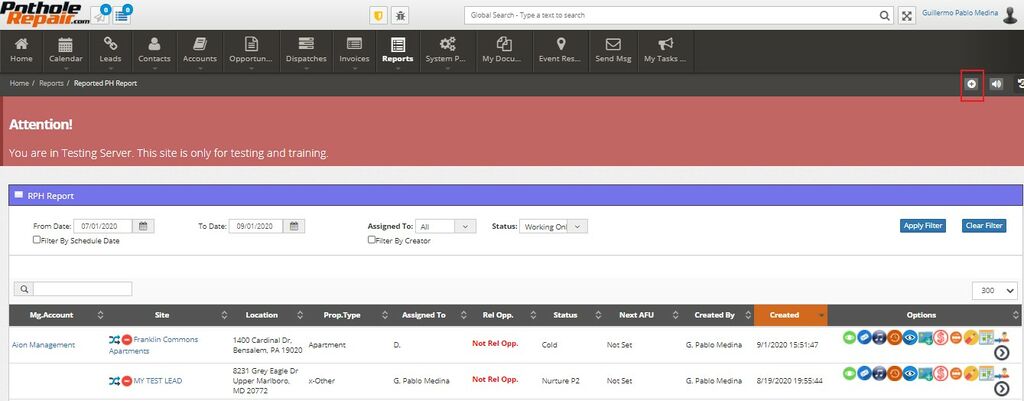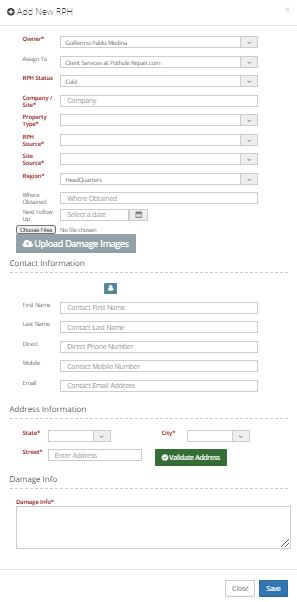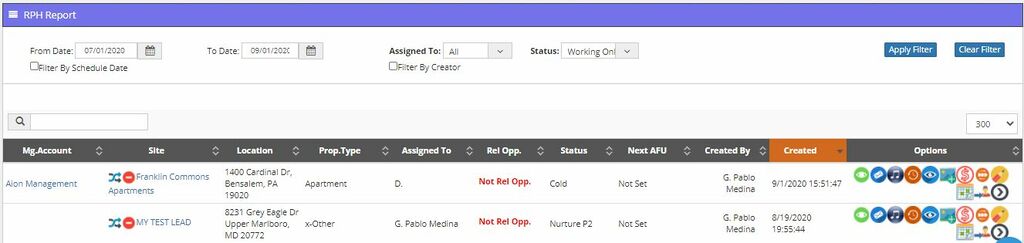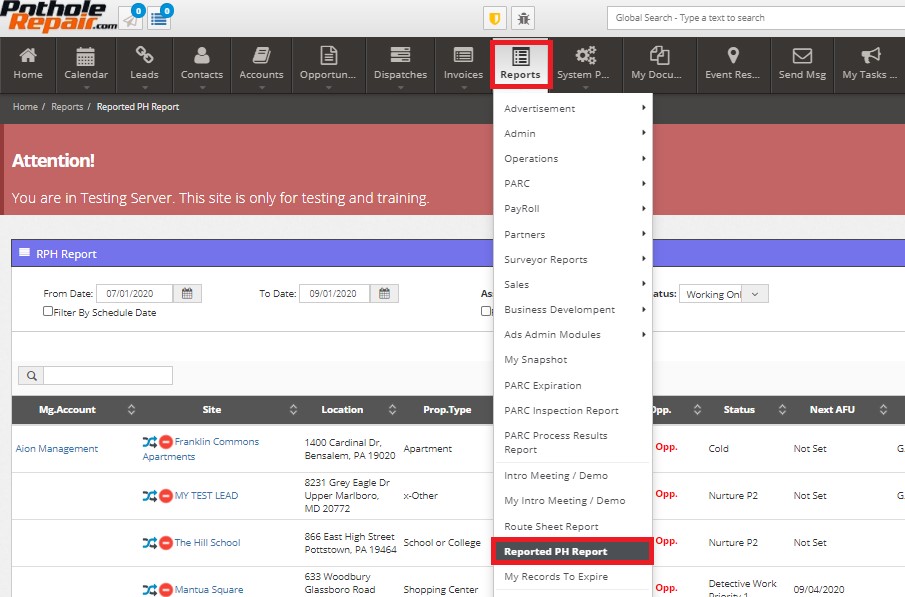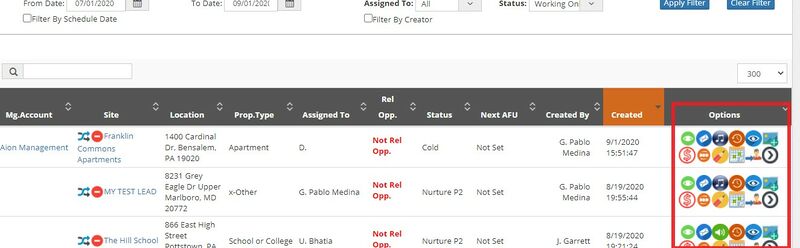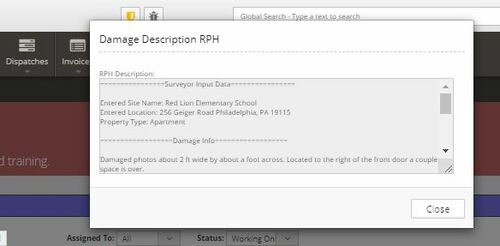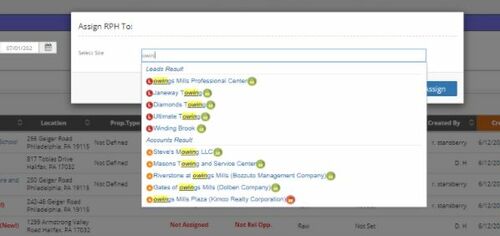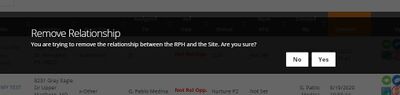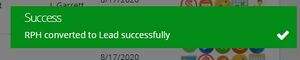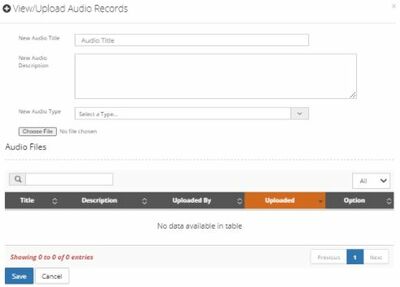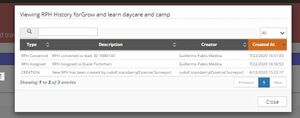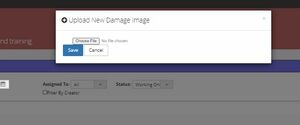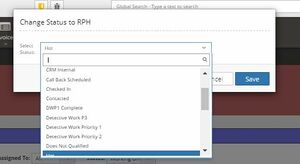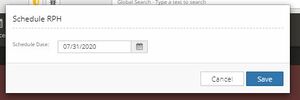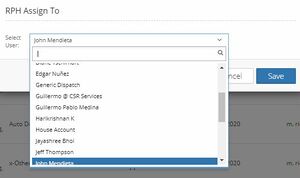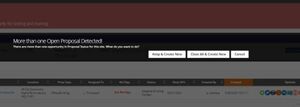Difference between revisions of "RPH"
| Line 52: | Line 52: | ||
*[[Proposal Maker]] used by “Surveyors” | *[[Proposal Maker]] used by “Surveyors” | ||
| − | + | These mobile applications allow the user to easily send the RPH information to the system by following a simple process. This information is processed by the [[Data Analysis Team]] so they can analyse the likelihood of an RPH to successfully become an [[opportunity]]. | |
| − | |||
| − | |||
| − | |||
| − | |||
| − | |||
| − | |||
| − | |||
| − | These mobile applications allow the user to easily send | ||
The Hunters and Surveyors must complete/upload at least the following information: | The Hunters and Surveyors must complete/upload at least the following information: | ||
| Line 74: | Line 66: | ||
The result of this process needs validation by the [[Data Analysis team]] as well. | The result of this process needs validation by the [[Data Analysis team]] as well. | ||
| − | If the site does not exist, then the RPH is created without a linked site, which may be added afterwards and depending on the results of the analysis performed by the Data Analysis Team. If this happens, it can be easily identified on the | + | If the site does not exist, then the RPH is created without a linked site, which may be added afterwards and depending on the results of the analysis performed by the Data Analysis Team. If this happens, it can be easily identified on the screen lwith the icon "[[File:01.1.jpg|frameless]]". |
| + | |||
| + | ''For reference:'' | ||
| + | |||
| + | ''Hunters are temporary contractors that generate RPHs, like we explained before they "hunt" potholes.'' | ||
| + | |||
| + | ''Surveyors are full time employees. Their job is to visit sites that have requested a quote. Then the surveyor goes to the site and inspects the entire lot.'' | ||
| + | |||
| + | ''Do not worry if this doesn't make sense now, we will explain more about the whole process later in the coming modules'' | ||
== Manual RPH creation (through CRM)== | == Manual RPH creation (through CRM)== | ||
Revision as of 21:01, 25 November 2020
What is an RPH?
From a business perspective an RPH is like a lite version of a lead.
Right now in the system you may find RPHs, Leads and Accounts, but it wasn’t always like that.
At the beginning, everytime that the company would go out and find a pothole, the account managers would create a Lead in the system for that pothole. The only problem with it was that there was no mechanism to know what happened with it after a while. Therefore, it was quite hard for everyone to answer simple questions like: Did it become a sale or not? Is anyone interested in having us fix it? This kind of methodology would then generate that a lot of duplicates were created and wouldn’t allow the company to track the evolution of the sales process.
That is why we decided to make this part of the sale process different and fit it to our needs. In a regular company you may find Leads only, but in our case we have also reported Potholes (RPHs).
Now everytime we get a reported pothole, it is recorded in our system weather it is a Lead or an Account. This allows us to keep track over time and every opportunity we stayed in contact with a customer.
Like we said, in a regular company this would be a Lead, but in our case we have reported potholes. Which effectively means “we have heard you have a problem we can help you with”
So you might still be wondering, What is an RPH then?
Well an RPH is a pothole that exists right now in a site. We know where it is and we are interested in it, yet we don’t know how this is going to end. So to avoid duplicate records and having bad information in our system, we create first an RPH and time will say whether it turns into a Lead or not.
What is the difference with a Lead and an Account?
Leads and Accounts are very similar and share a lot of information. At this point once a Lead has a quote and the quote becomes a sale, the Lead automatically becomes an Account.
The Lead itself is basically "a mini account".
For every particular address we want a record in our system, and this is a permanent record. That record is going to be either a Lead or an Account depending on if we have done business with the customer.
An RPH is an actual opportunity to start a discussion with a potential customer.
How is it generated and when?
There are several different ways in which RPHs can be created.
One way in particular is over an external marketing company we have an arrangement with. With the help of their database and marketing campaigns, we can reach more people interested in hiring our services.
This particular company uses an external portal to create an RPH or Lead every time they get an answer from a potential customer. This action will generate the correspondent record in our system with their footprint and stamps, so we can know the RPH/ Lead proceeds from their datebase(*).
Another way to create an RPH is to manually do it. This happens, for instance, when someone picks up the phone and calls us, or receive an email, visit our website, etc. We usually have to manually create a record for all these situations where a person directly contacts us.
Finally and the most common way in which RPHs are created, is through mobile applications. This way generates by far the largest amount of records in the system. We hire independent contractors, assign them a territory, and give them a license. This waythey are literally paid to go out, visit every parking lot they can find and report the potholes in the mobile application.
These records can be found in the system with the “pothole hunter” label.
(*)It is important for us to know when we get a contact from them so they can get paid and credited for it. In some cases, they might also get a response from someone who has already done business with us, in this situation they follow the same process and get the same credit than in the situation explained before.
RPH creation through Mobile application
There are TWO different mobile applications to create an RPH:
- Lead Generator used by “Hunters”
- Proposal Maker used by “Surveyors”
These mobile applications allow the user to easily send the RPH information to the system by following a simple process. This information is processed by the Data Analysis Team so they can analyse the likelihood of an RPH to successfully become an opportunity.
The Hunters and Surveyors must complete/upload at least the following information:
- A photo of the reported pothole
- A leasing picture (a reference place to geolocate the pothole)
- Complete site information
Once completed, they need to validate the address (the system does it through an integration with Google Maps with geolocation). This way the system triggers a whole validation process of the site database, searching for any existing account with such address/ location.
If the site already exists in the database, then the system will inform the user about it. This way when the user finalizes the process of RPH creation, this will be automatically linked to that existing Lead or Account.
The result of this process needs validation by the Data Analysis team as well.
If the site does not exist, then the RPH is created without a linked site, which may be added afterwards and depending on the results of the analysis performed by the Data Analysis Team. If this happens, it can be easily identified on the screen lwith the icon "![]() ".
".
For reference:
Hunters are temporary contractors that generate RPHs, like we explained before they "hunt" potholes.
Surveyors are full time employees. Their job is to visit sites that have requested a quote. Then the surveyor goes to the site and inspects the entire lot.
Do not worry if this doesn't make sense now, we will explain more about the whole process later in the coming modules
Manual RPH creation (through CRM)
Despite that the 90% of the RPHs are created by some external application, the CRM allows to manually create an RPH through a quick process. Like we said before, this process may be used on the scenario where a customer directly contacts us, I.E. a customer ask for a pothole repair.
To manually create an RPH, the user needs to press the " ![]() " icon on the top right corner of the menu section.
" icon on the top right corner of the menu section.
This option shows a form with the following sections:
General information
- RPH status (Mandatory)
- Owner (Mandatory)
- Assign to
- Company/Site (Mandatory)
- Property Type (Mandatory)
- RPH Source (Mandatory)
- Site Source (Mandatory)
- Region (Mandatory)
- Where Obtained
- Next Follow up
- Upload Damage Images
Contact Information (See contacts)
- First Name
- Last Name
- Direct
- Mobile
Address Information
- State (Mandatory)
- City (Mandatory)
- Street (Mandatory)
Damage Info
- Damage Info (Mandatory)
Once this is done, all the information is then logged in the system database, no matter the source of the RPH. This action automatically triggers an email to the user who has been assigned to it, with two possible results:
- If the site exists, the user needs to verify if the location is correctly linked to the site.
- If the site does not exist, then the user will analyze it and verify its potential.
This is what we call "Detective Work" and it is explained in the next section
What happens once an RPH is created?
After creating an RPH in the system we don’t really know what is going to happen with it. In the best case scenario this could prospere, in which case we would “close it as won”. Or it could be closed because we couldn’t figure out who to talk to or who owns it. Or it could be that the sales representative considered we shouldn’t do it. A lot of things could happen.
That is why the system provides the possibility to apply different kinds of statuses to every RPH and Lead, in order to illustrate the level of progress for the sale process.
So everytime an RPH is created, by default the system puts it under the “raw” status.
At this point is when what we call “detective work” begins. And is this detective work that will take RPH records through the different statuses.
So what does detective work mean?
Like we explained before, the largest amount of RPHs recorded in the system comes from the mobile apps. But how do we know that every RPH generated is a good one and can turn into a Lead? Well, the job doesn’t end there.
We agree that an RPH is a pothole, that we know it exists right now at a specific site. But in order to have an opportunity, first we need to have contact with a person. This is where the detective work starts. It is the researching process by which we get ourselves the contact details of whoever is responsible for the property where the pothole is located. This is how we get to start a conversation with the people to have us fix their potholes.
Statuses: The pathways of an RPH
There is a special team of Data Analysts that is responsible for checking every RPH recorded in the system and doing this detective work.
The first thing they check is that every record qualifies with the conditions we have for a Pothole to be valid. They will not only check for the size and dimensions to be the right ones, but also for the location to be accurate, the adecuate property type, but also to provide the contact of a person to talk to.
Then they prioritize these RPHs, is this a tier 1 Lead or a tier 2? (See the glossary for more information about tiers) And finally they will try to answer questions like, Does it already exist in the system or do we need to do moredetective work on it? Is it a duplicate record? Has a hunter tried to upload the same pothole twice to get easy money?
During this detective work and during the following sales representative work, there are several statuses and steps that an RPH can go through. Each of these statuses represent a stepway that the RPH goes from being created to its end. And all come to this:
- There is either a chance for a sale
- Or there is not a chance for a sale
Nurture P2: a special status
Another very special status is Nurture P2.
Strategically from a business perspective, there are some accounts that are more attractive than others.
For instance, Kimco Realty Co. has literally hundreds and hundreds of shopping centers, so we could do a lot of business with them. And this kind of account usually has an account manager who is responsible for several of these properties.
On the other hand there are some accounts that still are important for us, but way smaller in comparison to Kimco. This could be a small food chain like “Joe’s Pizza” who only has 2 or 3 branches in town.
So from a marketing point of view, it wouldn’t make sense to put the same level of effort into getting Joe’s Pizza to have us fix their potholes, as calling one of Kimco’s account managers. Because if we get Kimco, we are going to pick up a bunch of properties that are going to translate into far more work over a larger period of time than getting Joe.
Nonetheless there are heaps of pizza shops, drugstores and independent small businesses. It doesn’t mean that we don’t want to help Joe’s Pizza. We definitely want to do business with them and they are going to get the same quality service than any other of our clients.
That is why we have created a Nurturing program to attend these kinds of customers.
Let us remember, our clients are graded in T1, T2 and T3.
Kimco for instance is T1, since they have properties from the East Coast to the West Coast.
Joe’s Pizza on the other side is a T2, as they have 2 or 3 properties in town. So when a pothole hunter finds any of the T2 or T3 Leads, the data analysis team has to objectively confirm all the data, figure out who owns it, find an email address and put it into Nurture Status.
From this point the system itself takes over and it instantly triggers a full email campaign. It sends out a series of emails and according to the response of the Lead, it will then send another email taking them through different pathways until it is either rejected or a quote is requested. Then from this moment a sales representative will take care to carry on with it.
The goal of this program is to nurture our T2 potential clients with quality information, giving them the attention they need without having to invest so many hours in the day.
Note: when the detective work team makes an error assigning nurture status to an RPH, the system sends a notification email (see below). This can happen when the provided email is bounced, due to a bad email address, name, seplling mistake, etc. This is why there is a hidden RPH status of “invalid email” that the system applies. When this happens, it is resolved by providing good and complete data and resetting the RPH to a nurture status.
What information is visible on the UI?
The RPH´s list contains basic information necessary to further develop the contact and possible opportunity.
The information visible from the UI is:
- Mgment Account: parent account of the site (if exists).
- Site: name of the site or account name.
- Location: coordinates of the location, supported by Google Map API .
- Property type: the kind of building/ construction, E.G.: gas station, shopping mall, etc.
- Assigned to: the person responsible of this account.
- Related opportunity: in case it has an RPH assign to it.
- Status: these are useful to quickly see the level of progress of the detective work executed by the Data Analysis Team.
- Next Action follow up: shows which is the next action scheduled .
- Creator: the person who uploaded the RPH.
- Options: a set of buttons that allows the user to access more actions.
How to see the RPH list?
To see the list of existing RPHs the user needs to click on “Reports” menu, and select “Reported PH report”
Filters are available to refine the search
The available filters are:
- From date
- To date
- Assigned to
- Status
Once the filter is applied and the list is shown, a dynamic “Search bar” is also available to reduce the results.
What options are available?
Thru the CRM any user with access to see the reports list can use all the available actions in order to analyze and work with the RPH and decide how to proceed with each one of them. The last column on the UI is the one in where the users can find all the available options, and will vary depending on variables such as RPH status, if the has a site related or not, if is realted to an existent account, among many others.
By using the Options panel, the users can:
Shows the information related to the pothole, provided by the hunter. Such as site name, location and property type, etc. It also includes a description and comments about the pothole like its size, shape and any supporting information like coordinates and google maps search results.
If the RPH contact has an email address registered, it is possible to send an email directly from the system. The user can choose among a set of templates according to the level of progress in which the RPH is. For further information please check the Emails page.
Allows the user to assign the RPH to a specific existing site. This site could be an existing Lead or Account. Is used when the RPH reported needs to be linked to a site already existing in the database in order to avoid the duplication of sites.
The user only needs to click on the button and search for the desired site.
Allows the user to make corrections regarding the site assignment in case the RPH was assigned to an incorrect site. Once the user clicks on the button, the system asks confirmation to remove the relationship between the RPH and the Site
With this function the RPH is quickly converted into a Lead. The system only validates that the RPH has an assignee/owner. For more information please visit the Lead page.
If the conversion is successful the user will receive an in screen notification
In case the RPH has attached an audio (uploaded usually by the RPH creator), the system allows to play those audio files so that the Data Analysis Team or the Owner can capture more information. Also, using the same function, is possible to upload audio files and attach it to the RPH.
The system saves a log of all the actions that are done over the time for the selected RPH, allowing the user to see the historical information and keep track from the earliest stage until the end of the RPH process.
Allows the users to see any image that may have been attached to the RPH for further information.
Let the user add more images for reference by selecting a file from the local disk
The user can change the status of the RPH according to its progress. Each status have a specific meaning and represents a separate stage in the entire process.
The system allows adding a note about the RPH so that further information can be easily captured.
Allows the user to set a new action to follow up RPH conversion. The user can select a date and the system will trigger a notification when the date comes up.
Send Info to another email address![]()
Allows the user to add a different email address and send messages (E-mails) without changing the main one assigned to the RPH.
Allows the users to assign RPHs to specific users depending on the needed action for that RPH.
If the RPH is related to an existing Lead or account, the system allows to quickly create an opportunity from the RPH. The system validates:
- The contact of the Site is correctly uploaded
- There is no other open Opportunity for the selected site. In case there is an opportunity in progress, the system will allow to either close the current opportunity and create a new one, or split the existing one to add this RPH.
If the account related to the RPH is protected, the system will inform and ask the user to decide how to proceed. There are two possible options:
- Create Without Splitting: the user creating the opportunity will not have access to work with the Item since it will be protected by the owner.
- Split With Me:The owner will remain the same, but the opportunity will be managed by the user creating the opportunity.
RPH Process Diagram
IN PROGRESS