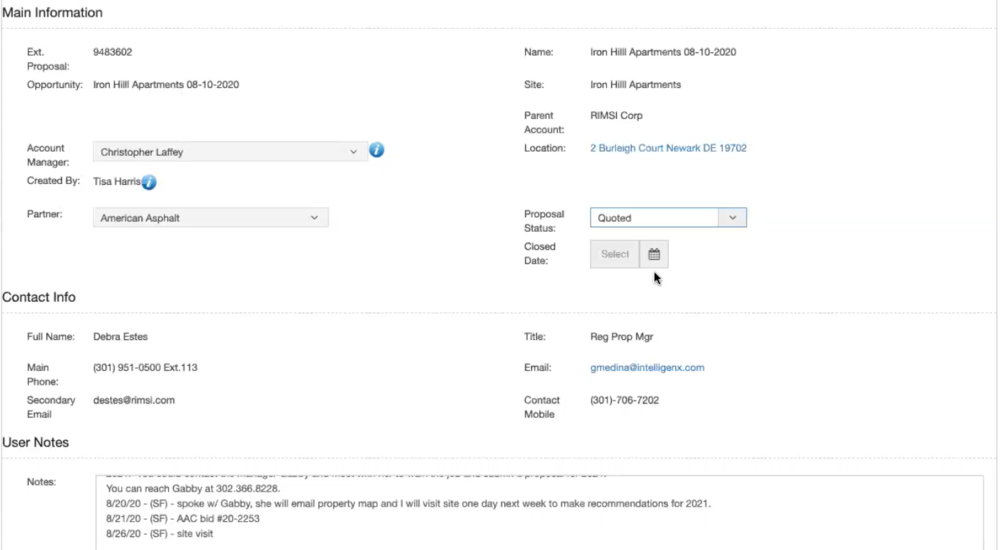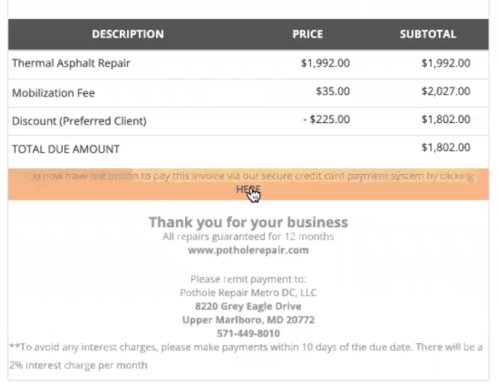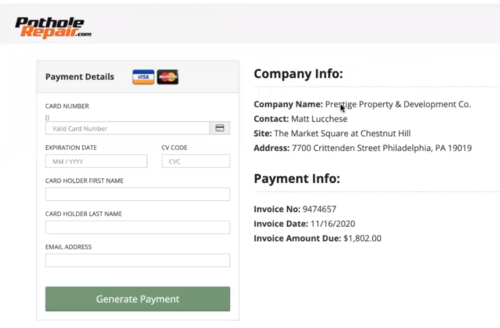External Portals
External portals
The CRM has 4 satellite applications. These applications have the function of helping the company to better interact with external users or entities who generate information that can be beneficial for us.
The applications are the following:
- Partners portal
- Leadworks
- Payments
- Info site
Partners portal
This is the portal we use to process all jobs related to an external proposal, either because we find a job for one of our partners, or because they find a job for us.
There are 2 specific and well defined functions in this portal.
- View External Proposals
- RPH creation
View External Proposals
Through this function our partners can access the external proposal we create for them. This way they can see all the information regarding those opportunities we have classified “out of scope” and the customer’s needs to be solved. For instance, this would be the case of a property that needs a paving solution. This way they can see the property location, the problem that the customer has, notes made by our surveyors, etc.
Once the external proposal is created, the system assigns it to a partner according to their location. For this it uses the ZIP Code we have assigned them. There is only one ZIP code per partner, so we should never need to choose between two different partners for the same job.
Nevertheless, the system does not alert the partner about the new proposal. First, the account manager of the opportunity related to it has to review it, and then send the email informing the partner.
After the partner receives our email and confirmation to proceed, they can access this portal to carry on with the proposal. At this point, the interface is very similar to our CRM and so the functions.
Here our partners can consult all external proposals. It is possible to see the list of the existing External Proposal and apply search filters. There is also a search bar that can be used to refine the search by looking among the shown results.
Filters available are:
- Owner: filter by the owner of the Account
- Quick Search: filter by predefined range of time
- Search by Opportunity name
By clicking the external proposal ID number, the system takes them to a new screen where they can see all the information regarding that specific proposal. There are 3 tabs here:
Main: this tab shows basic information about the proposal, like the ID number, name of the account, account manager and status. There is also the contact information of the customer, so our partners can reach them without any efforts. This information can not be edited by the partner.
Products: this tab has a list with all the products for the job, the quantity of each and the price. The partners can also see the images of the damage, location and surveyor’s notes with more details.
Images Gallery: access to the loaded pictures for the job.
RPH Creation
This functionality works in the opposite direction to the previous one. With this function of the portal, our partners can load any job they find for us. It works the same way as the mobile application for our hunters.
When they create an RPH they need to fill a form that is very similar to the one in the CRM.
This new RPH will appear in our RPH Module in the CRM with the “external user” label, specifying the RPH has been created through this portal.
ADD IMAGE
Leadworks
This is the portal our advertisers exclusively use to create and upload every new Lead they get as a result of their marketing campaigns efforts. So when they need to create a new record, they do it by using this portal.
The Lead creation module in this portal looks and works in the same way as the RPH module of the Partners Portal.
The form they need to fill up is exactly the same as before. The new record will also appear in the CRM with the “external user” label, specifying it has been created through this portal.
Once the Lead is created the system will take the email address as the key record, and will use it to extract and attach to the database all the previous emails and information shared between the advertiser and the potential customer.
This way it will prevent any other user from creating a new record with the same email address. This is to avoid having more than one person trying to contact a Lead at the same time, and having duplicate records
ADD IMAGE
Payments
This is the portal we use to process all online payments.
When our customers want to pay using the link attached to the invoice, they will be redirected to this portal.
The portal is connected to Capital One Bank’s System by an API specially developed for it, that allows our server to communicate with them. This way, every time a payment goes through or a customer tries to pay without success, the API will create a record in our CRM. So we can keep track of all credit card payments transactions (you can see these records in the invoice menu, under CC Payments Report).
The portal allows the customers to pay only with Visa or MasterCard, all other providers are not permitted.
Online payments with our portal work just like any other. Just fill up the brackets with the card’s details, generate the payment and download your payment receipt.
If by any mistake someone would want to pay again, the portal will prevent the customer from doing it.
Info site
Unlike the previous portals, this one does not require interaction from any user other than the client.
Info Site portal works as follows:
Every time an email is sent as part of the Nurture P2 process, said email has 2 external links in its body. These two links have two very opposed objectives. One is so that the client can unsubscribe from the distribution list to stop receiving our promotional emails. The other link redirects to a quotation form those clients who are interested in receiving more information or contacting a representative of the company.
The Infor Site Portal takes place in the process when the potential customer decides to complete the form, since the client will be completing the form through this portal. Then the system updates the record in the database and creates the new lead or opportunity. After that, is sents the corresponding alerts to each user.